Timesheet report
There are several reports related to timesheet.
1. Timesheet report
2. Projects hours burn
3. Projects allocations vs burn
4. Yearly status
5. Resources utilization
6. Productivity
1. Timesheet report
- Go to “Reports” from menu.
- Resourcing tab – select “Timesheets” report.
This report will show you the hours logged for each project, phase, activity on phase, activity on project by every person in the company.
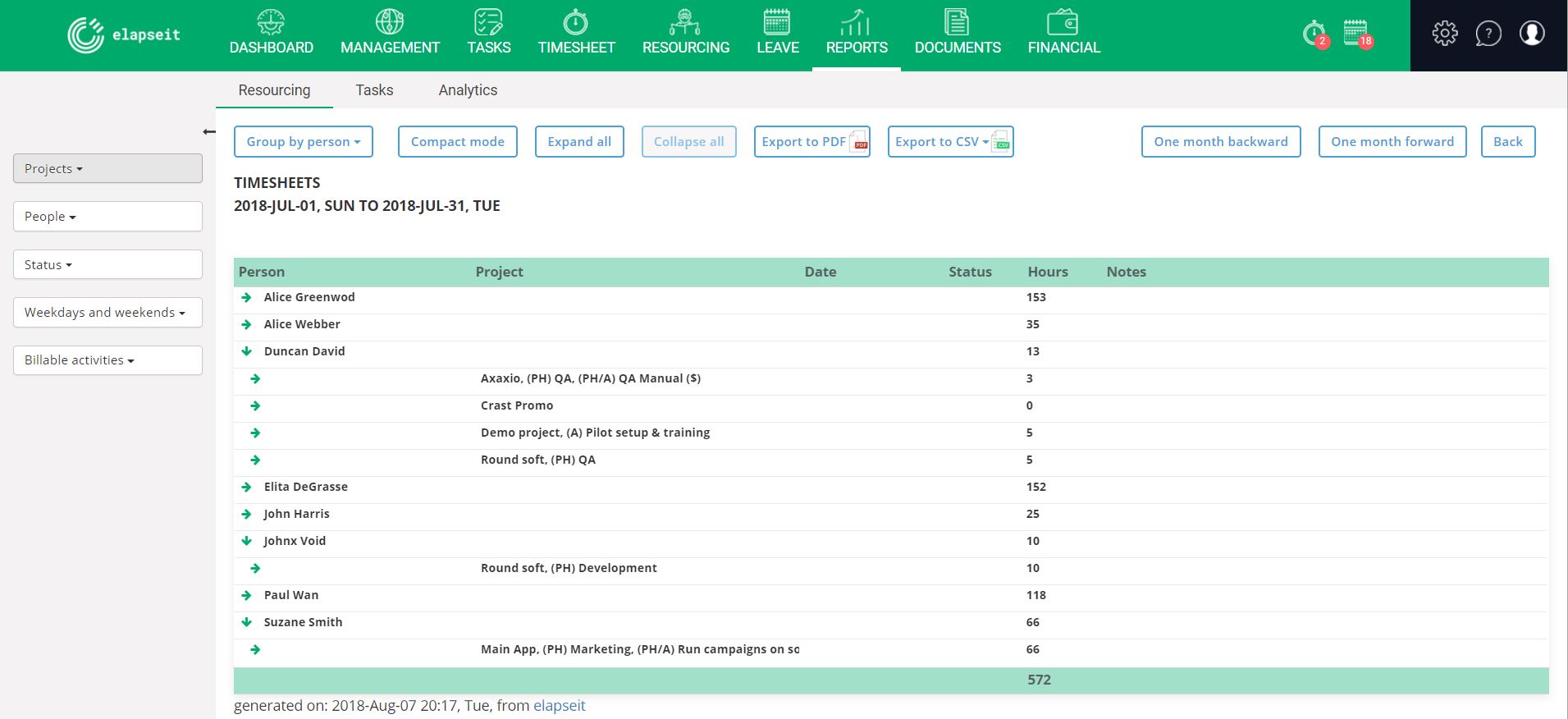 Beside the hours logged who will be able to see the notes (comments) who have been added by your team members when they submitted the hours.
Beside the hours logged who will be able to see the notes (comments) who have been added by your team members when they submitted the hours.
You can group the report to see the information in the way that is relevant for you:
- group by project
- group by person
- group by date
You can see high-level information or much more in details by using the following options:
- expand all
- collapse all
- detailed mode
- compact mode
Export the report
You can export the report to .PDF or . CSV.
You can choose the “All” version which includes all the information from the report or “Visible only” which included only the data visible into report based on the filters applied.
Use filters from sidebar to view only what you’re interested.
Using the filters for sidebar you will be able to see:
- Billable and non-billable hours for a specific amount of time
- Hours with a specific status which have been logged: saved, submitted, approved, rejected or locked.
- Only hours who have been logged during the weekdays or weekends as well
- Hours logged for a specific project, phase.
- Hours logged by specific persons.
You have to select a predefined period or a custom period to see data. You can navigate from a day to another, from a week to another, from a month to another from the navigation buttons from above the report.
