Restore and old user account!
There are times when users that left the company or were in extended leave time come back, and because you archived their account you are not able to see them in Management/People but you are not able to add them as new users either, because their email address is still in your elapseit account, and you are notified that the user is already in the system! What to do in these cases?
There are 2 ways of handling a situation like this:
A. Restoring the user account
- Go to Management/ People view;
- On the left sidebar, filter for “Not licensed” and check the checkbox for “Include archived”
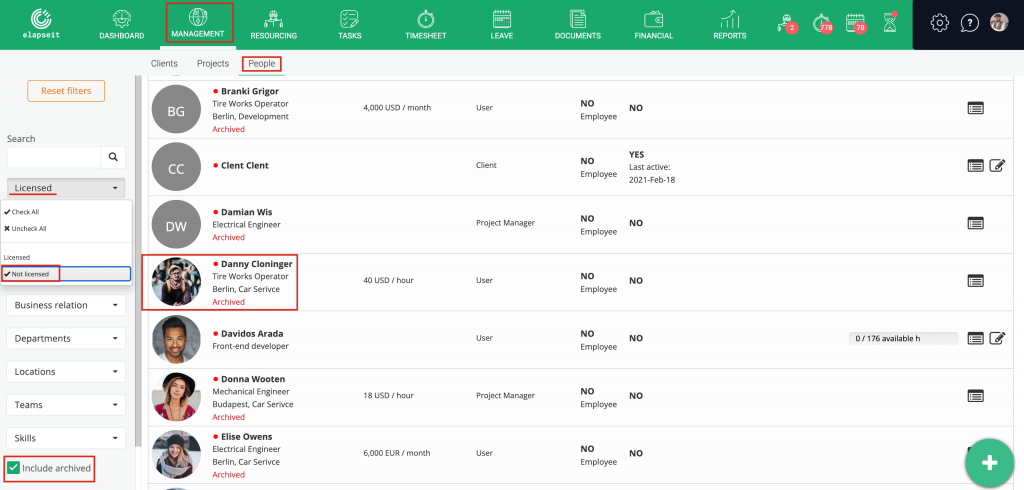
- Choose the person you want to reactivate the account for;
- Click on the Restore button;
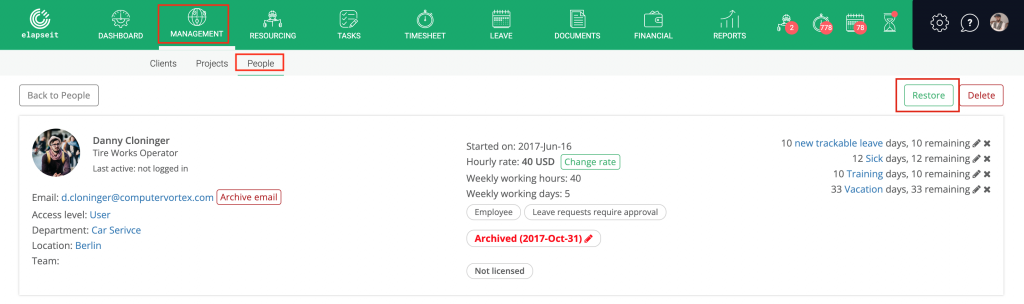
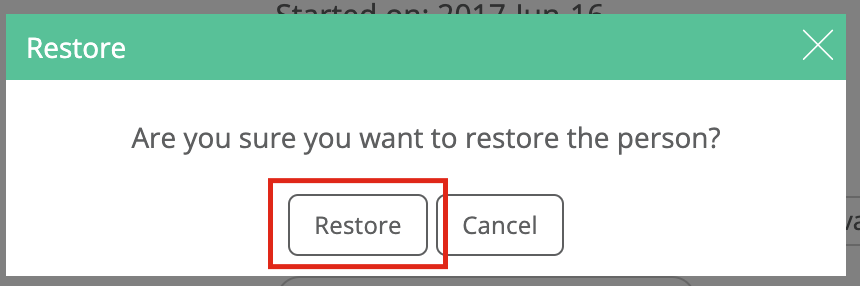
- After you restored the account, to be able to allocate the resource in the planner, you need to assign it a license;
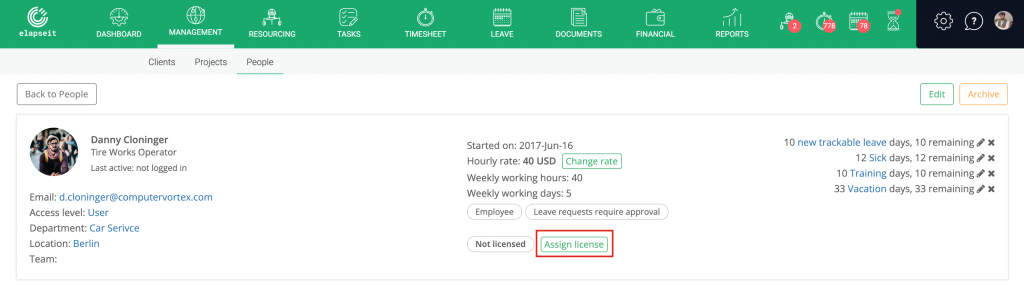
- After you assign the license, you can also activate the account, meaning you are sending an invitation with a link to the user (the user will receive it via email) and the user will access its elapseit account and will change the password;
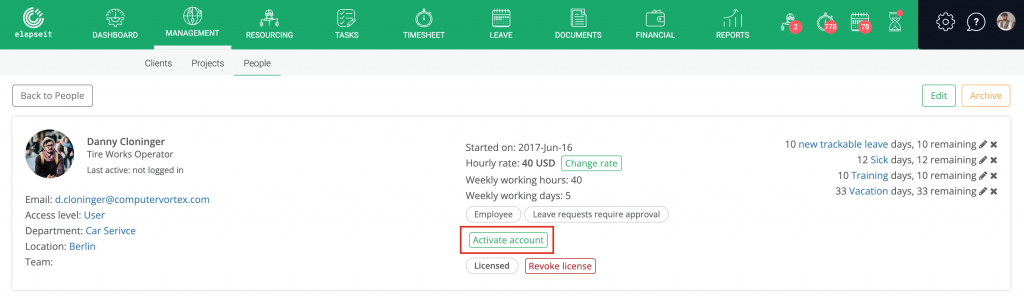
B. Archiving the existing email address and creating a new profile, with the same email address
- Go to Management/ People view;
- On the left sidebar, filter for “Not licensed” and check the checkbox for “Include archived”
- Choose the person you want to archive the email address for;
- Click on the Archive email button
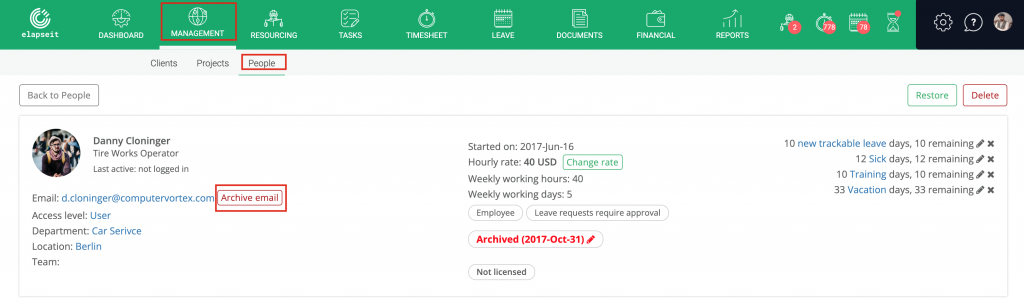
After you archived the email address from the profile, you can create a new user account with the same email address. Click here to see how you add a new user account,
It is that simple!
