Create and share custom filters
The “Custom filters” are only available in the Management module, for Clients, Projects and People pages. They are used, in general, whenever you look at the same information daily/weekly/monthly, or as often as you need, and you don’t want to set filters each time.
To start creating these custom filters you first need to start filtering on any page. As soon as you add a filter, the field with “Custom filters” appear, in the left upper part of your screen, right above all the other filters. You continue with all the filters that you need, to see the information that you will want to see often and then click on the white-green plus (+) to add a name for that custom filter:
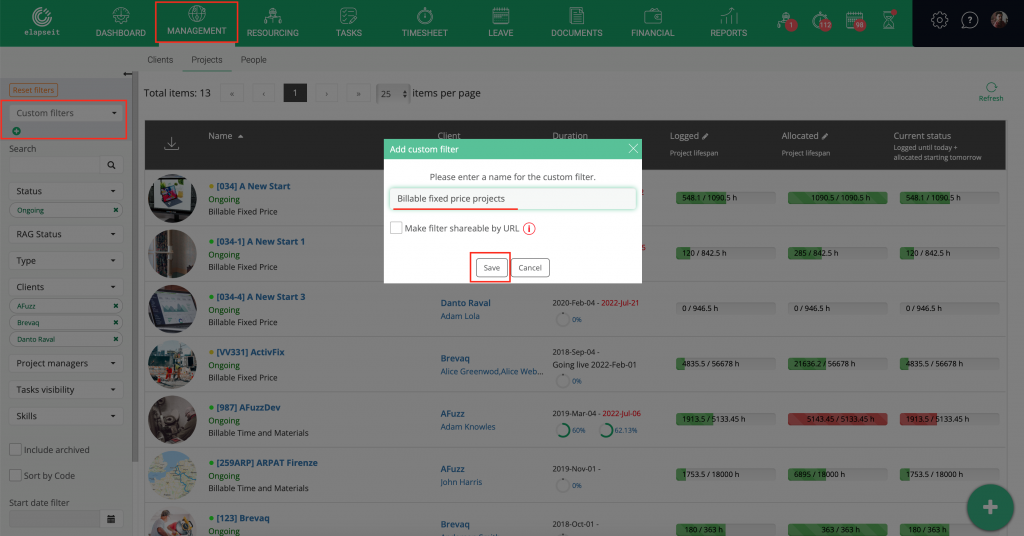
You can add as many custom filters as you need, adding them just as you did with the first one, and then whenever you will want to see something specific you go to the drop-down list and choose the appropriate saved filter:
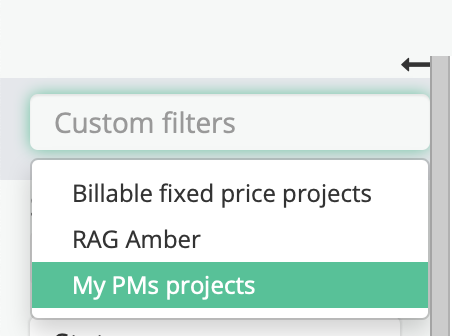
The “custom filter” can be made shareable URL links, either when you create it or later, by checking the checkbox “making the filter shareable by URL”.
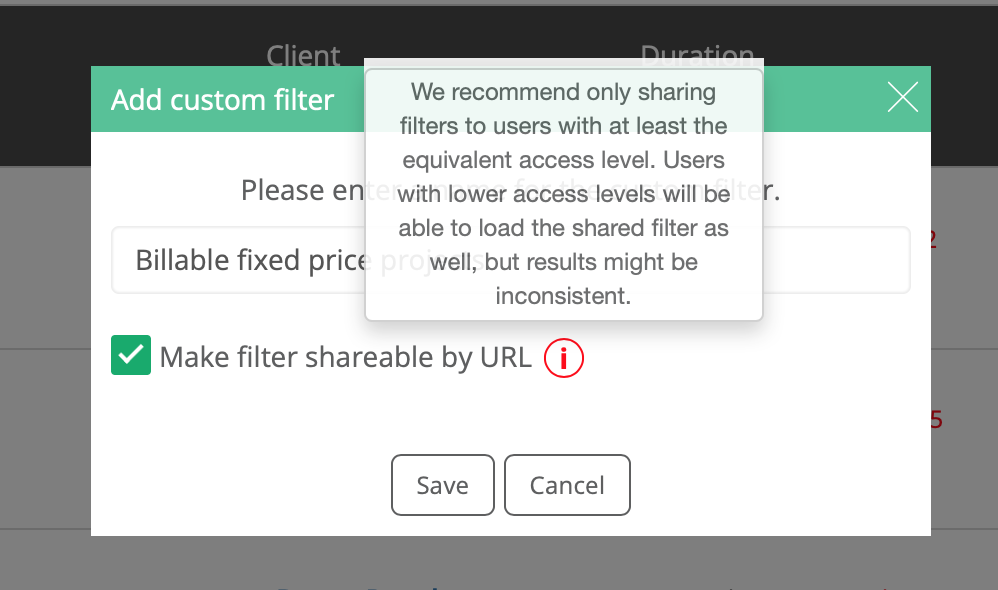
Of course, the filters can be shared with other colleagues, but they will need to have the appropriate access level (the same as you or higher) to have access to the information you share.
After you created at least 1 custom filter, and is sharable, under the custom filters field you will see what you can further do: add another custom filter (the plus), edit the filter you are on (the pen), copy the link or make it shareable (if it is not already) and delete that custom filter.
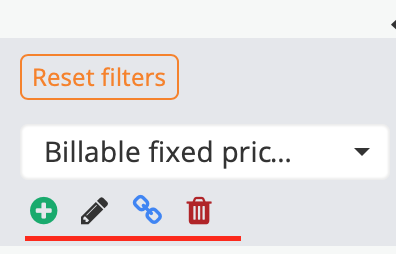
A very simple to use feature that can save you a lot of time if used properly.
