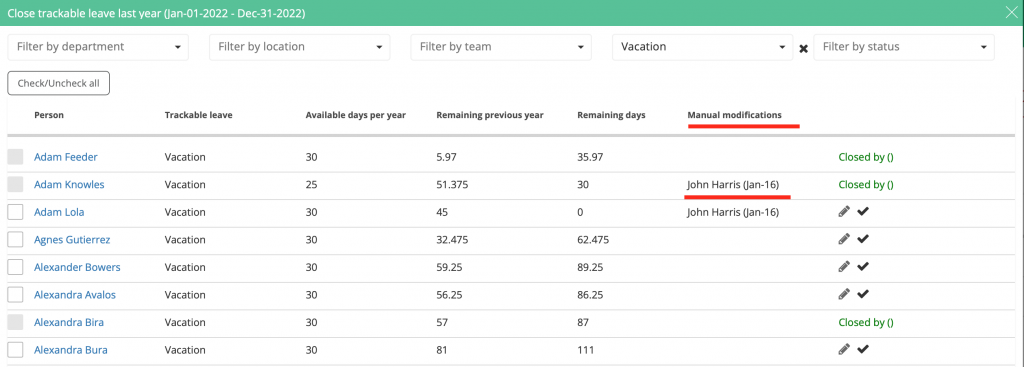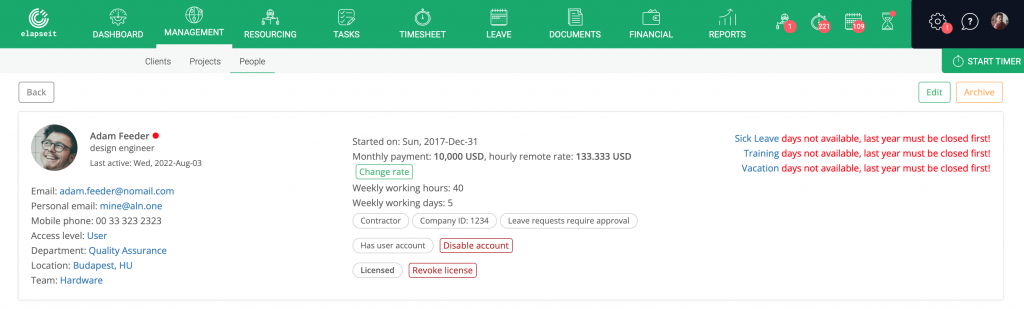At the end of each business or fiscal year, you need to check and decide if the remaining time off, from the previous year, should be added to the default time off of the present year. Until this step is done, the information regarding the number of leave days is not visible.
The setting for when the leave days should be reset is accessible from Settings/Customize/Leave, where from a drop-down list you choose the month for resetting.
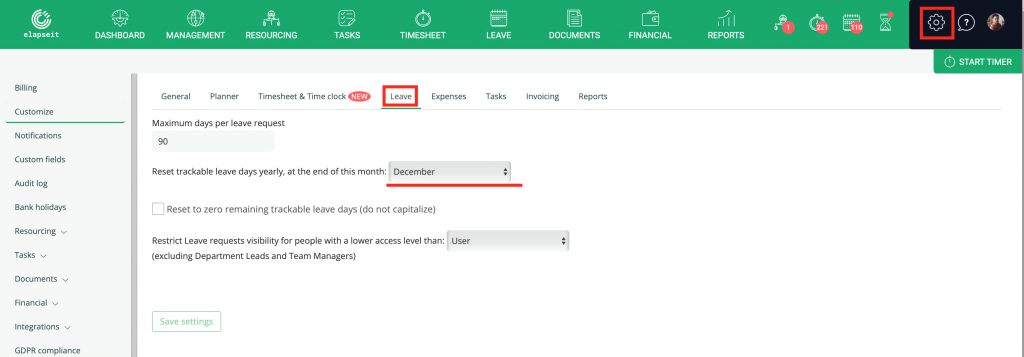
After the month for reset ended, you will have to “close the previous year” so you and your users can see the available number of leave days for the actual year, otherwise instead of the actual numbers you will see this notifications in both Leave module and also in People profile.
To close the year you need to go to Settings/Resourcing/Trackable leave – you will be notified to do this, and the steps to follow, by the red exclamation point also:
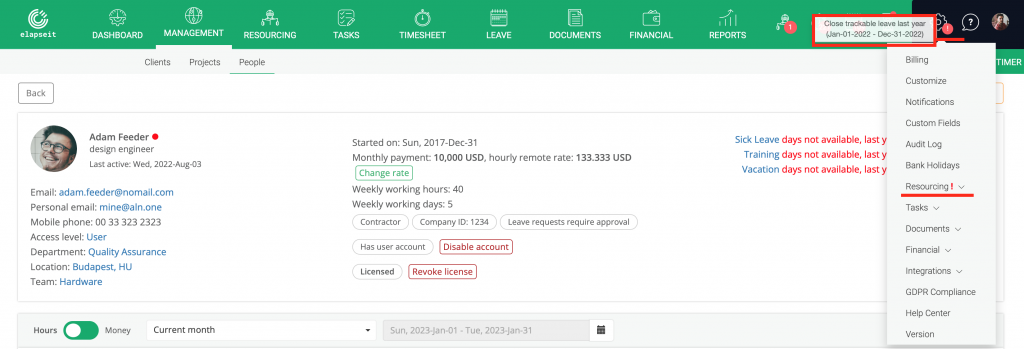
On the Trackable leave page you clock on the “close…” button and a new page will open:

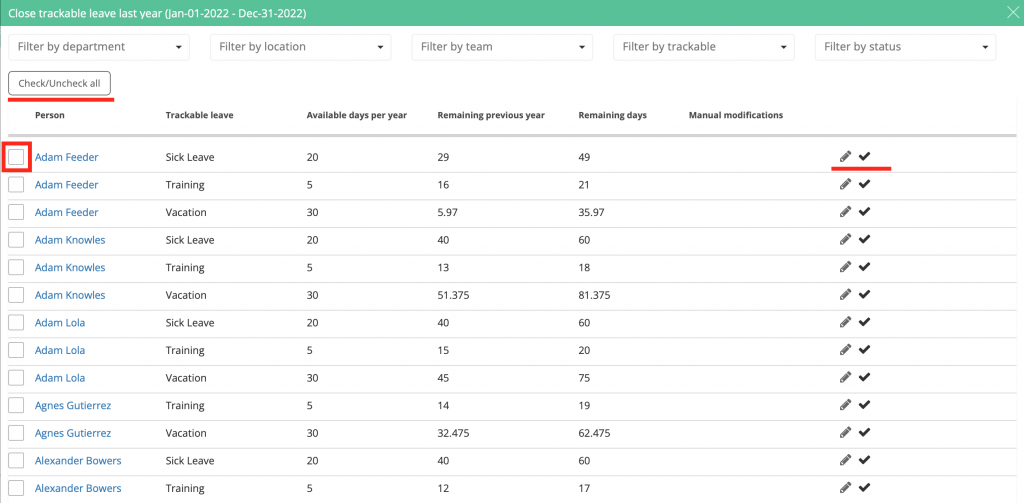
On this new page you have information for each one of your users, the type of leave, the default available days for the type of leave, the remaining days from last year, for each leave type and the total of days for the current year (a total of available days per year + remaining days from last year).
You can decide how you want to continue, if you want to see and edit only for certain leave type, for certain departments, locations, teams, you can use the filter in the upper part of the page, check all, approve and close:
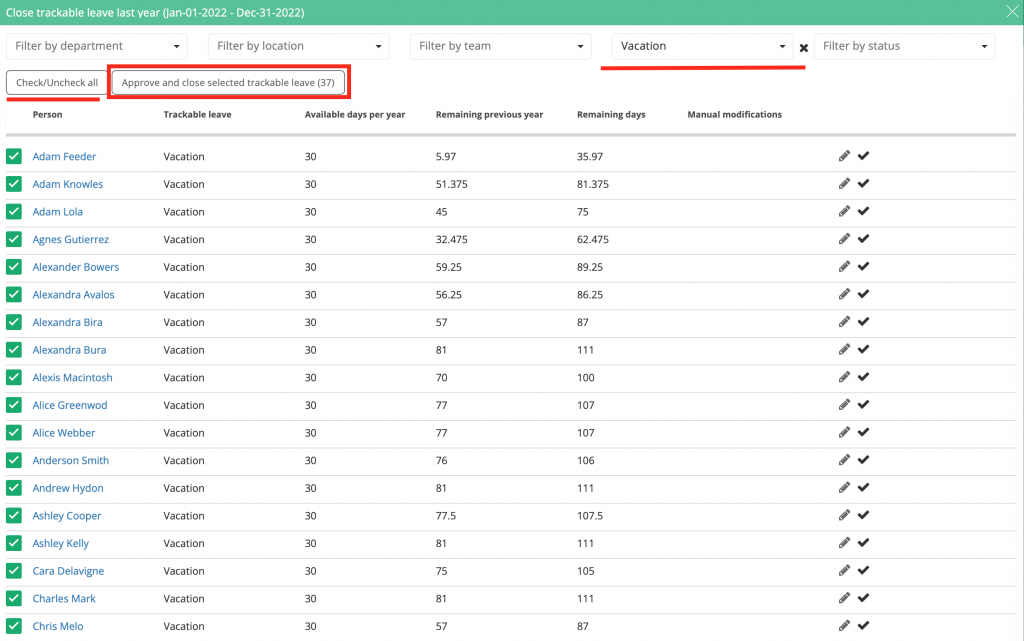
Or, you can decide to manually change all or some numbers of days for the trackable leave that you want, by clicking on the edit (pencil), change the number of days and save:
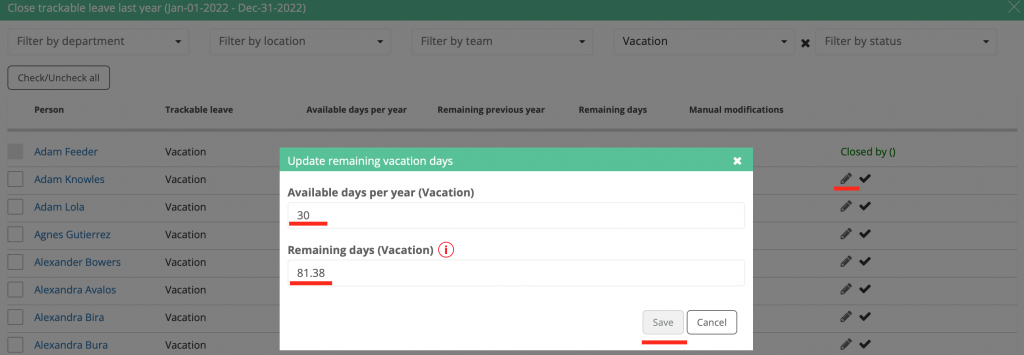
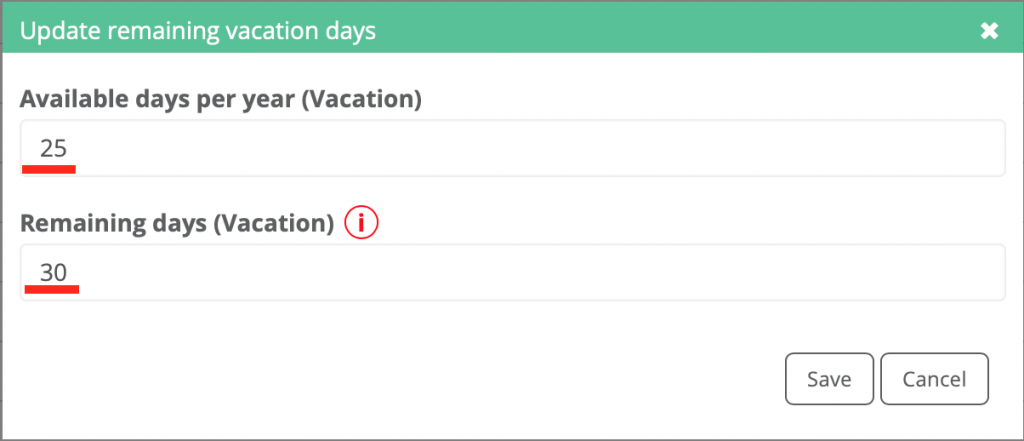
After the change is done and saved, you need to approve and close that leave:

For the leave days that were modified manually, you will have the information about who made the change and when (what day):