How to create a subscription
! The subscription can be made, changed and closed ONLY by the Administrator and the Owner of the account.
- Go to Settings;
- Click the Billing button;
- Go to Create subscription;
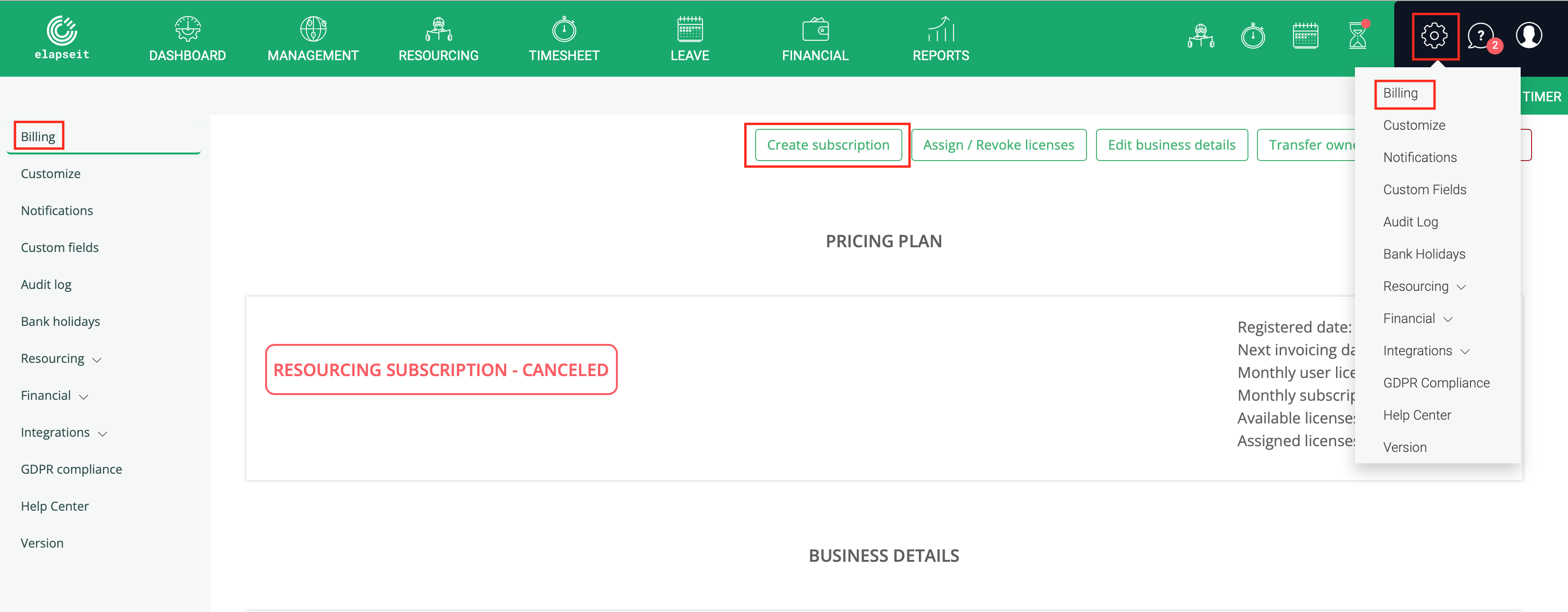
In the new page you have 5 pricing plan options:
- Startup
- Resourcing
- Complete
- Resourcing annual payment (10% discount)
- Complete annual payment (10% discount)
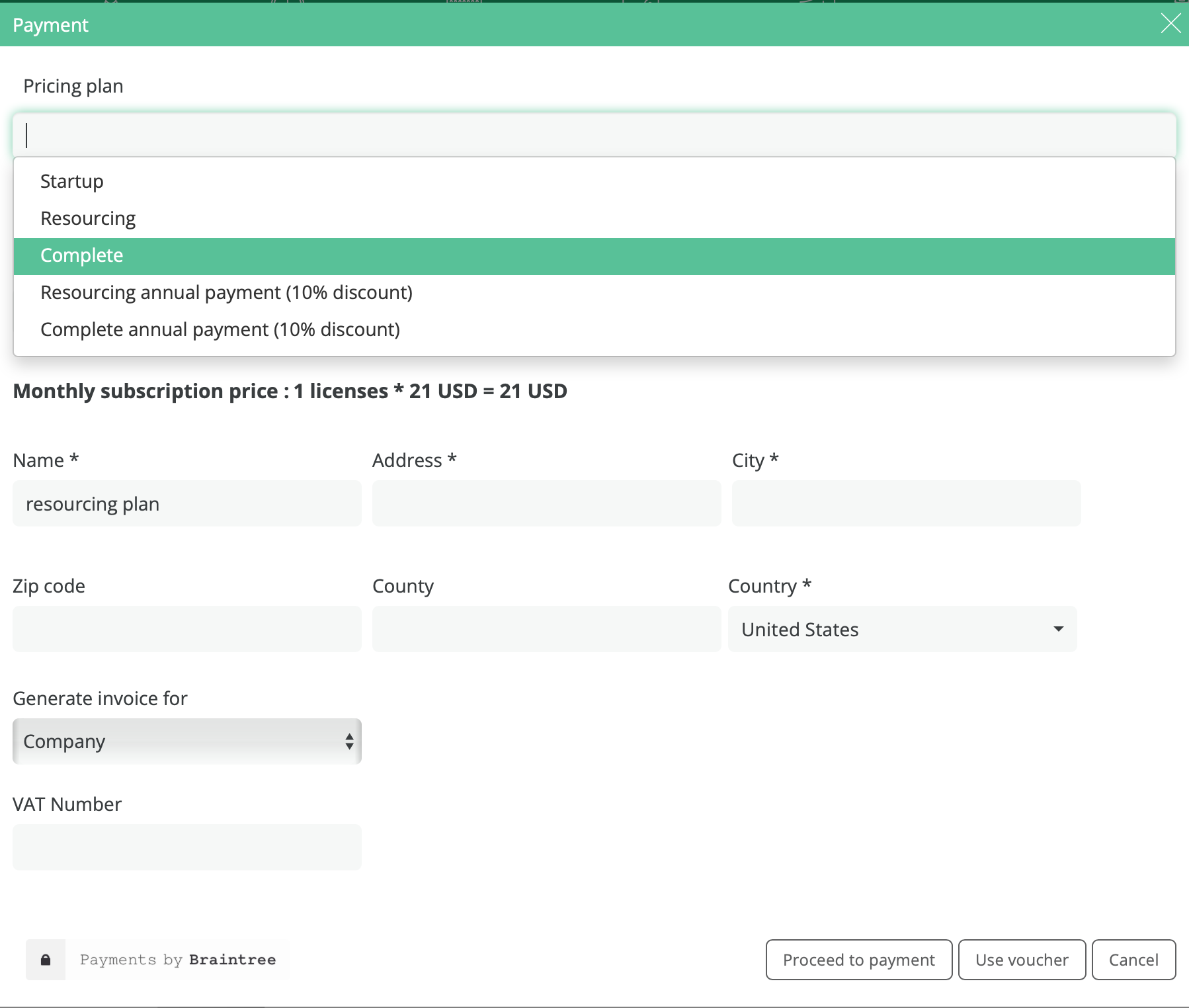
A. Startup
If you choose Startup, you will be conditioned to a maximum of 2 projects and up to 10 users; so in the new view that will open, the field for licenses will be already filled with 10 licenses, so you cannot change that number. You will have to fill in the rest of the information and Confirm.
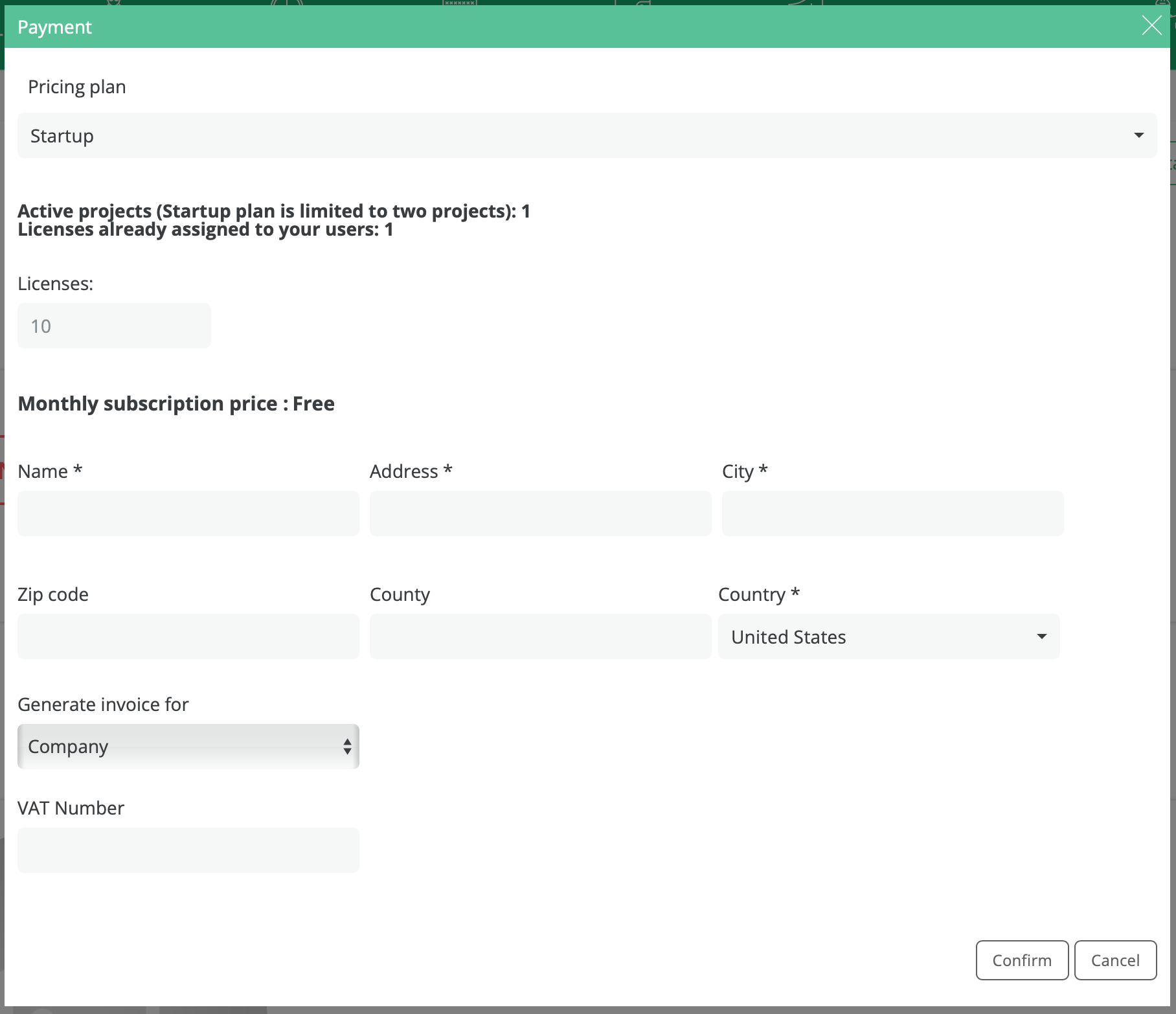
B. Resourcing, Resourcing annual payment (10% discount), Complete or Complete annual payment (10% discount)
If you choose any of the other 4 pricing plans, the subscription steps will be the same.
Step 1.
In the new page that will open you choose the pricing plan, you add the number of licenses you need and, automatically – considering the plan you chose, the monthly/annually cost will be calculated and showed below.
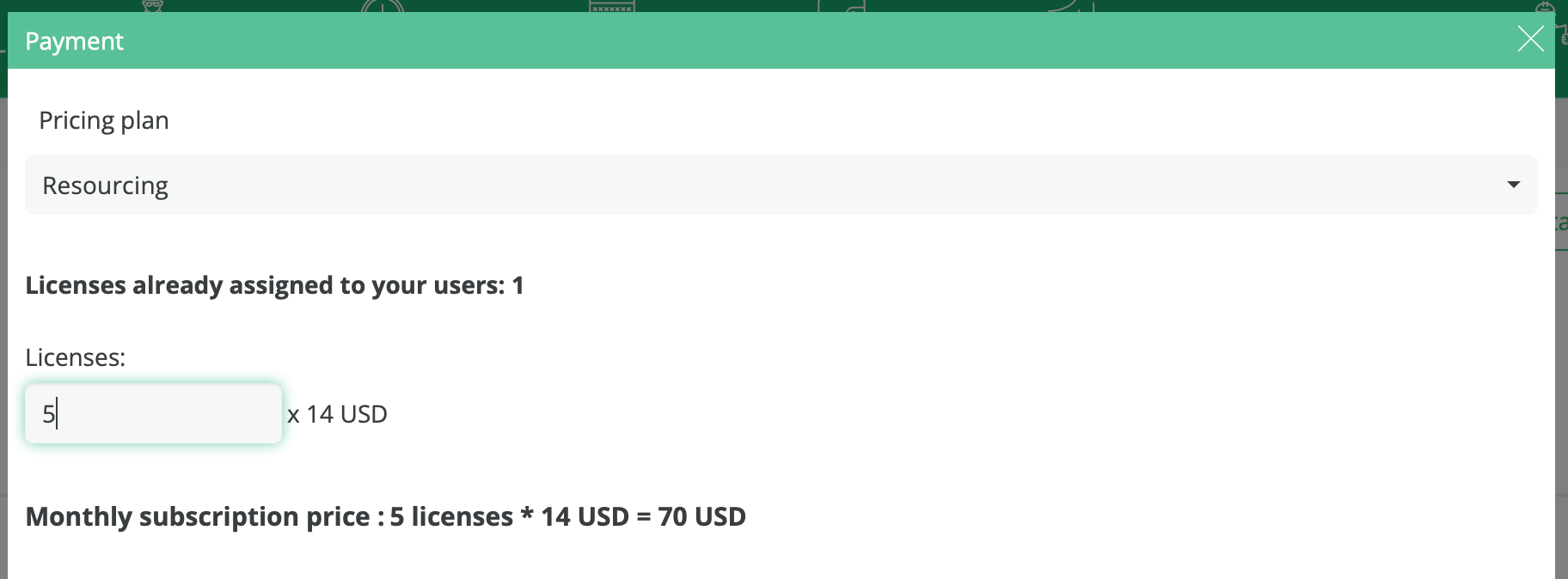
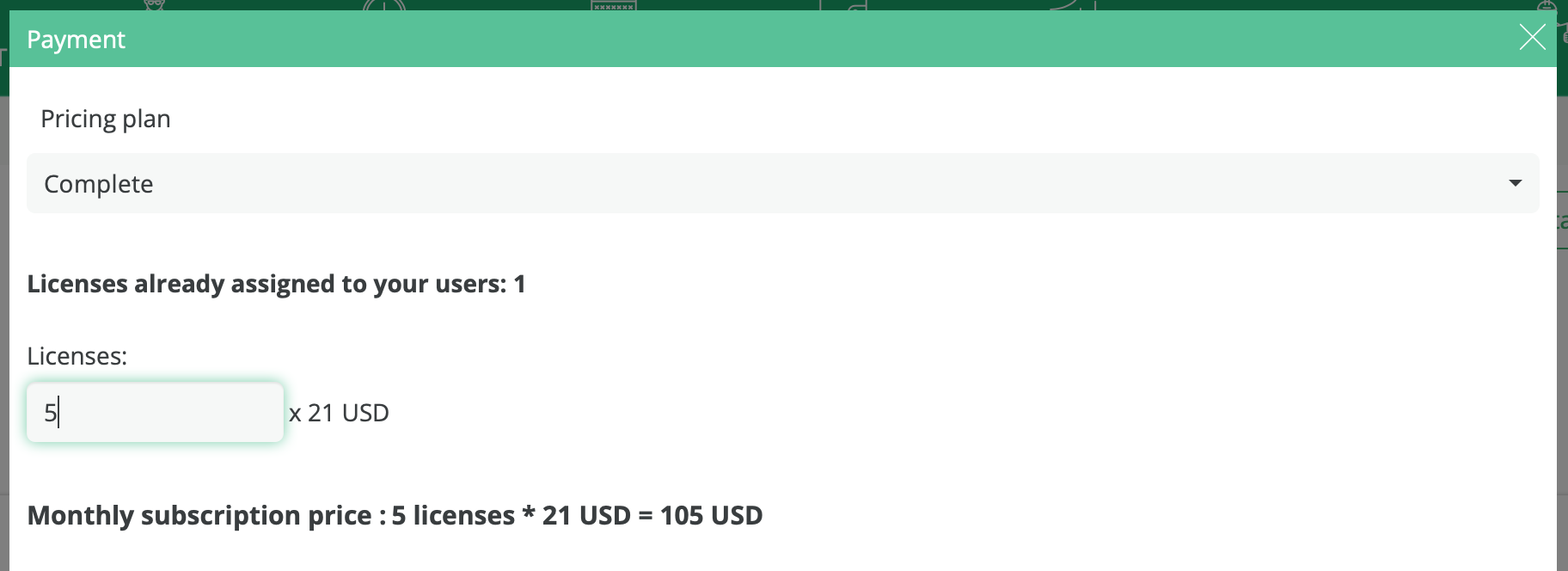
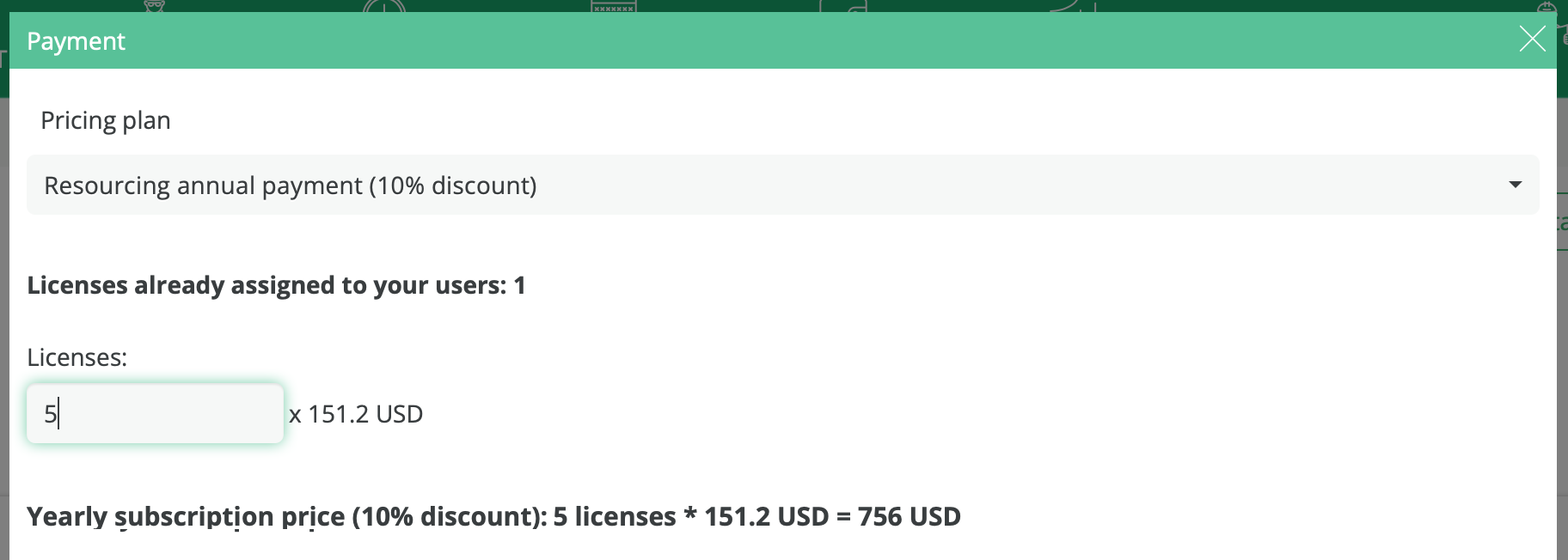
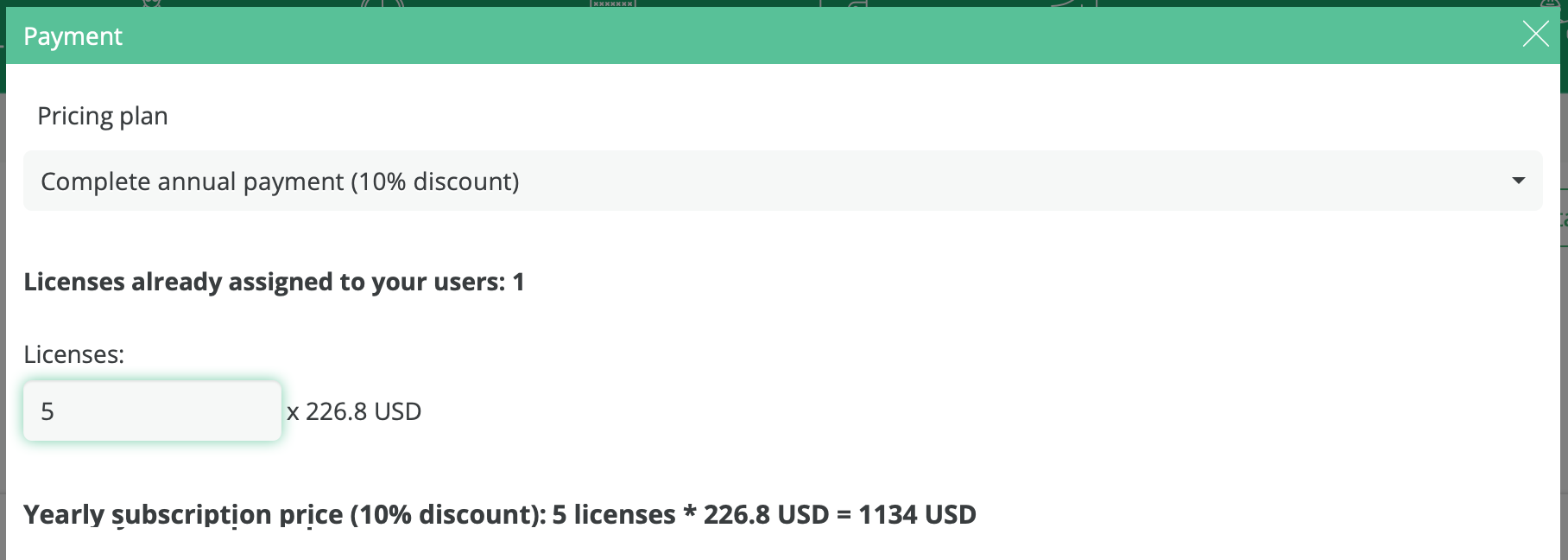
Step 2.
Fill in the billing information and to Proceed to payment.
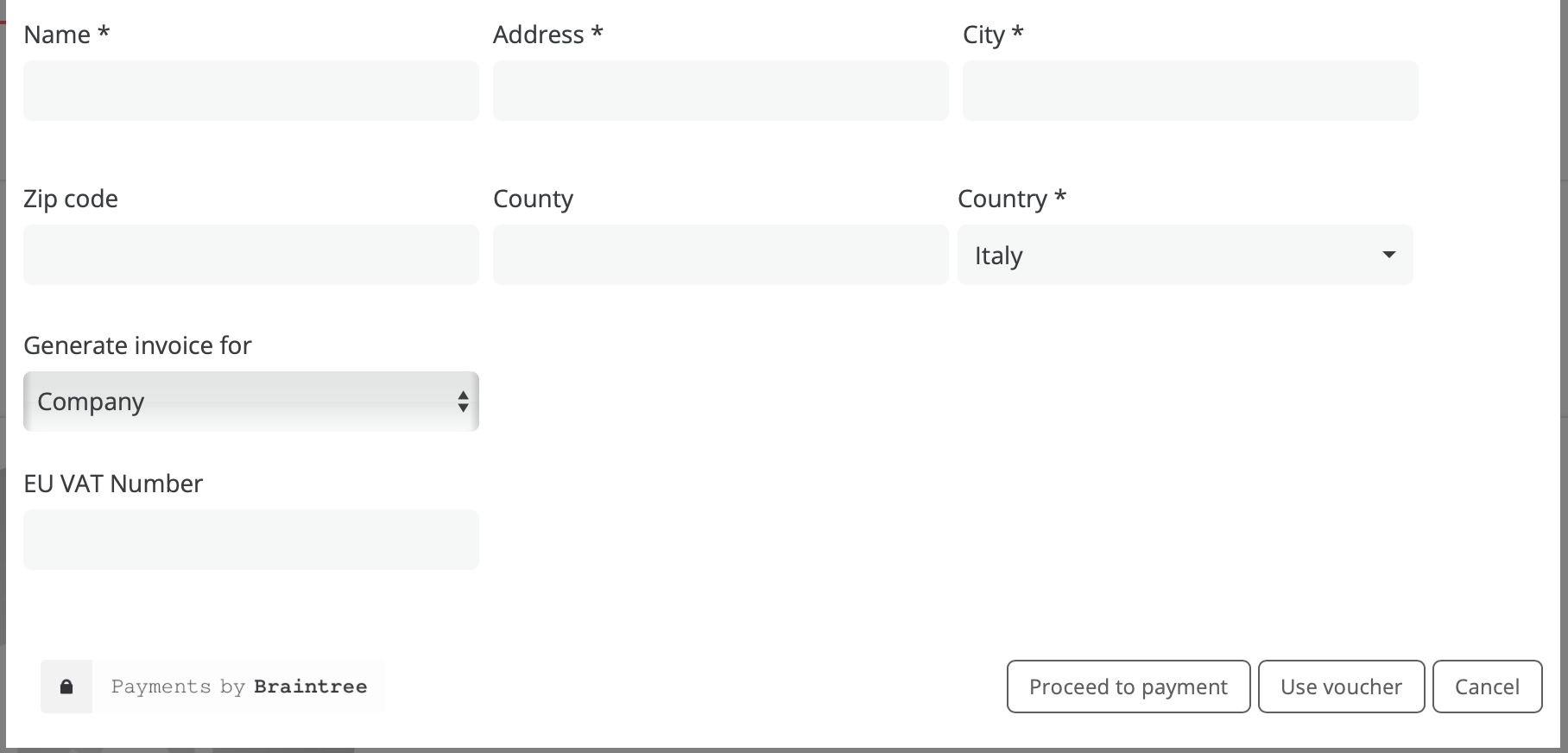
Step 3.
After you proceeded to payment, you will have 2 options for payment: Card and PayPal, choose one and continue with the card or paypal requested information.
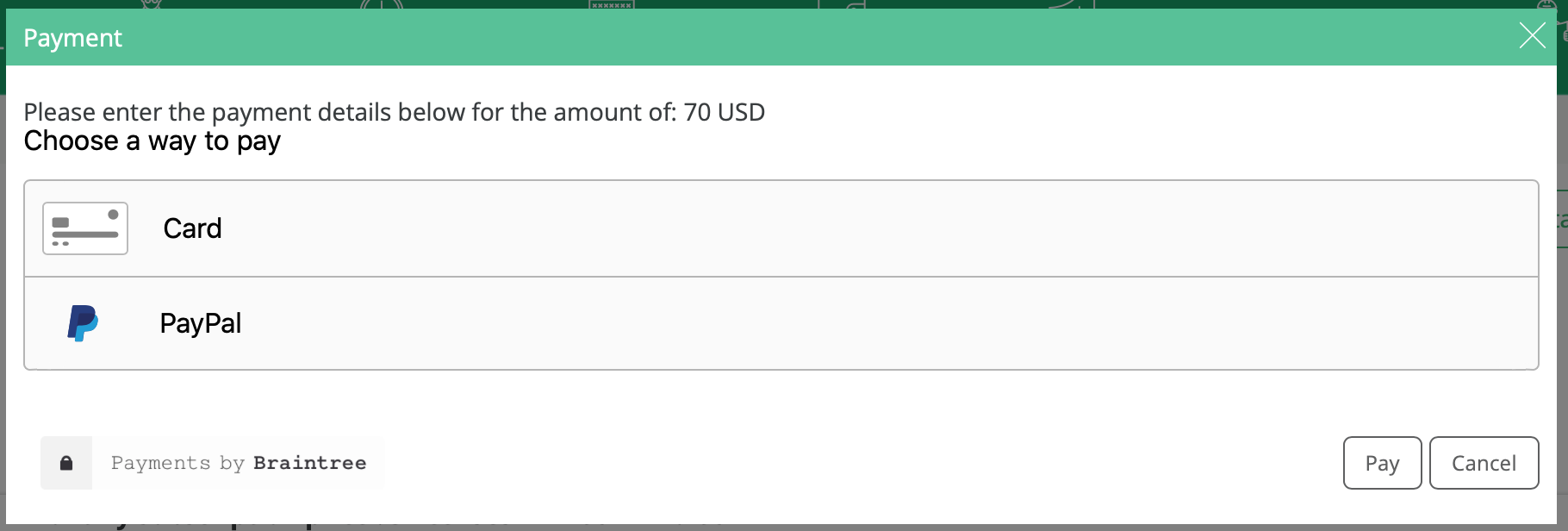
Step 4.
If you have a voucher code, after you fill in the billing information, click on Use voucher button and write the voucher code.
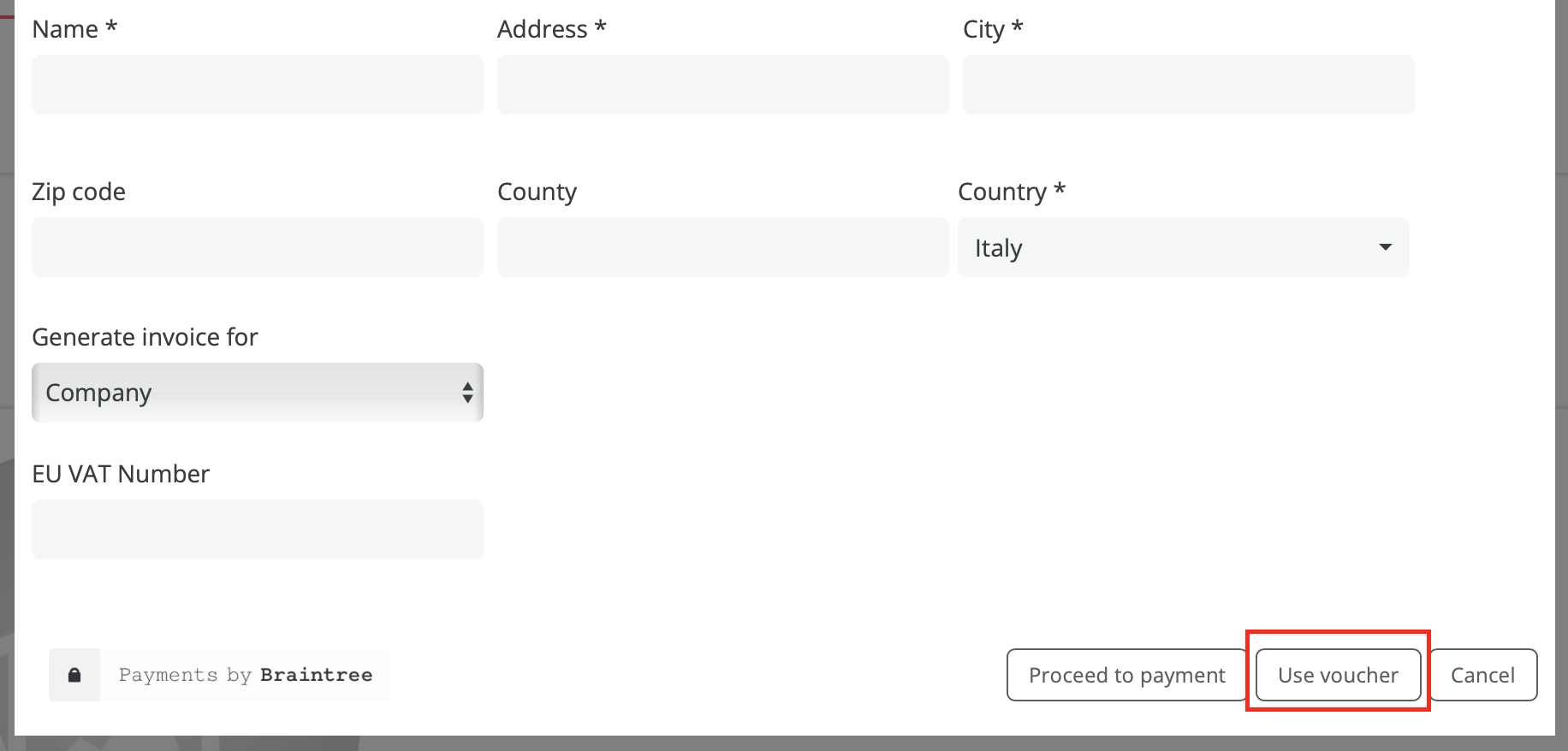
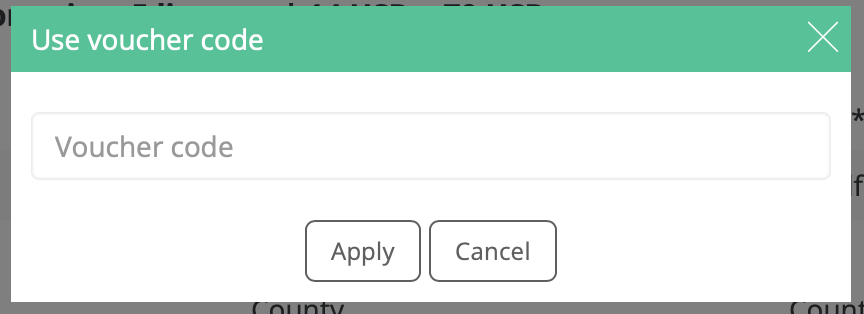
Only after the code is entered and applied, you go finish Step 2 and click on Proceed to payment.
Although the price is in USD ($), if your company is from European Union, we are obliged to charge in euro, so the cost of license will be calculated in euro at the exchange rate of the paying day
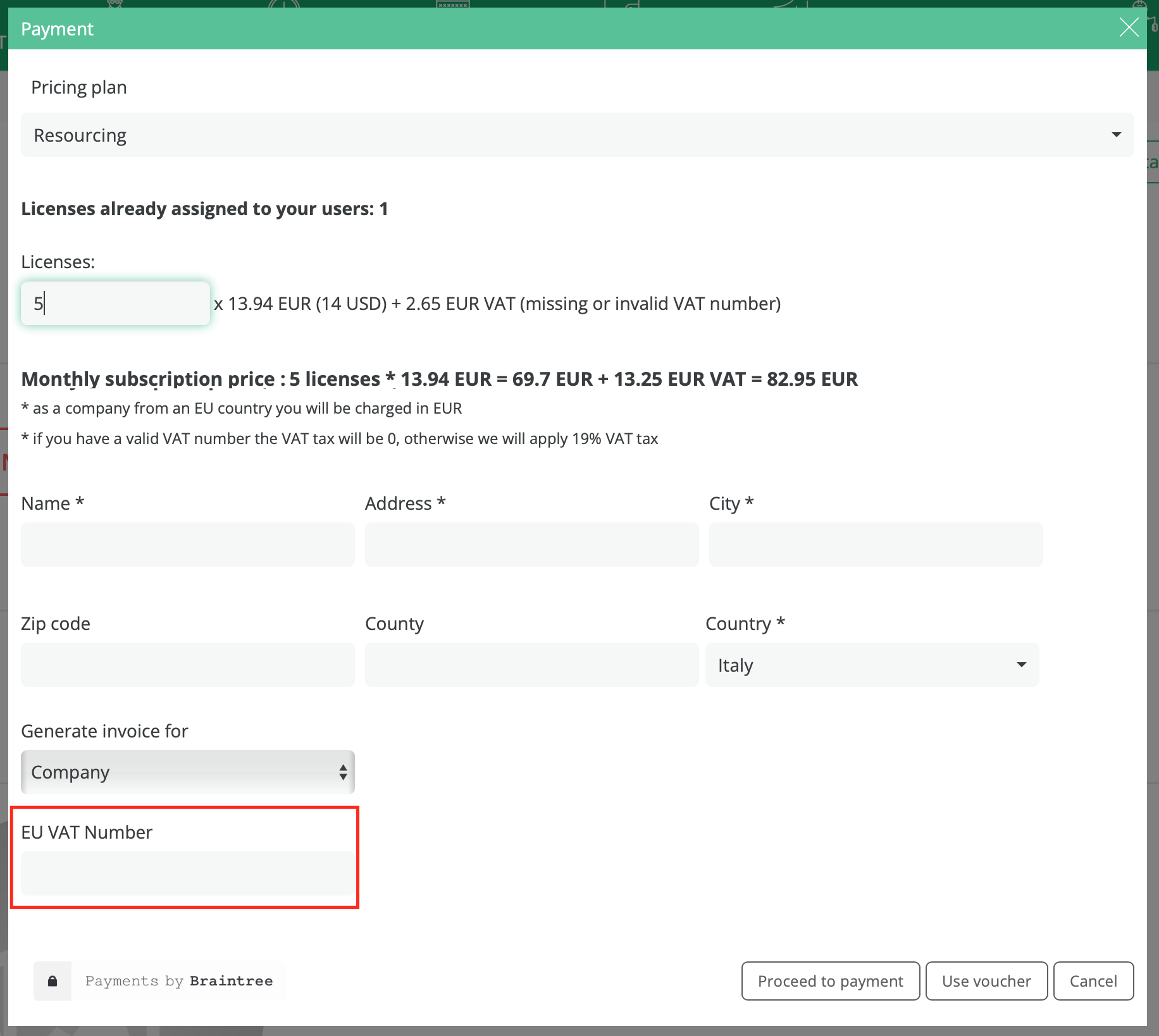
After the subscription is done, all steps finished, you will receive and email with the information regarding the pricing plan you chose, the charged amount, number of licenses, and when will be the next billing date.
Your account will be, automatically, charged monthly or yearly, at the same date, until further changes to your account.
