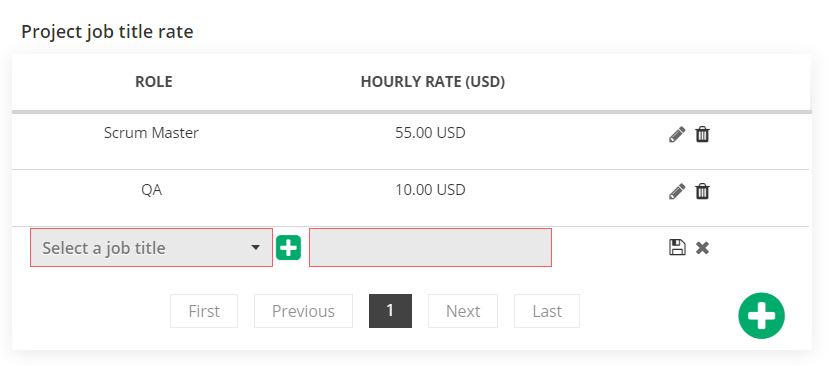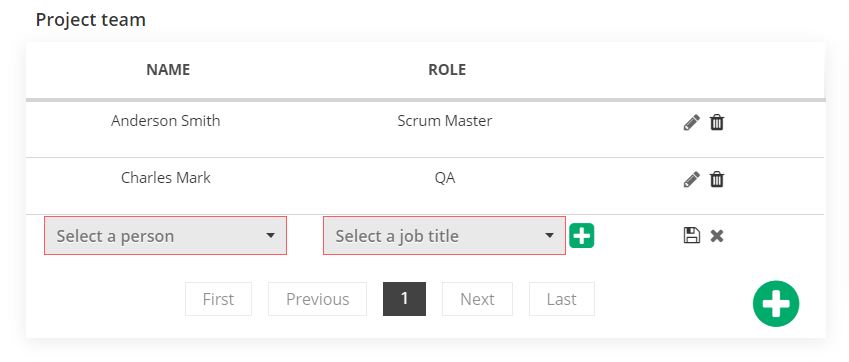When you create a project (or when you edit one that is created already) you are able to allocate a team to it. More than that, you can add the hourly rated for each role in the project
How do you setup a Project team
To add a Project team to the existing or newly created project, the steps are pretty simple:
- Go to Management / Projects section from menu.
- Click on the project that you want to add the team to.
- Click on Edit button and scroll down to the end of the page.
- Click on the green plus button from Project team to add a team member.
- 2 drop down lists will be visible, one for name and one for role. When choosing the name, it will come with the role of the person, but that can be changed, specific for the project. If the Role is not in the list, you can create is by clicking on the green plus button, next to the Role field.
- After the name and the role are chosen, click on the Save button.
How do you setup Project role rates
- Go to Management / Projects section from menu.
- Click on the project that you want to add the team to.
- Click on Edit button and scroll down to the end of the page.
- Click on the green plus button from Project job title rate to add a Role and the hourly rate for it.
- 2 drop down lists will be visible, one for the Role and one for the Hourly rate.
- After the role and the rate are chosen, click on the Save button.