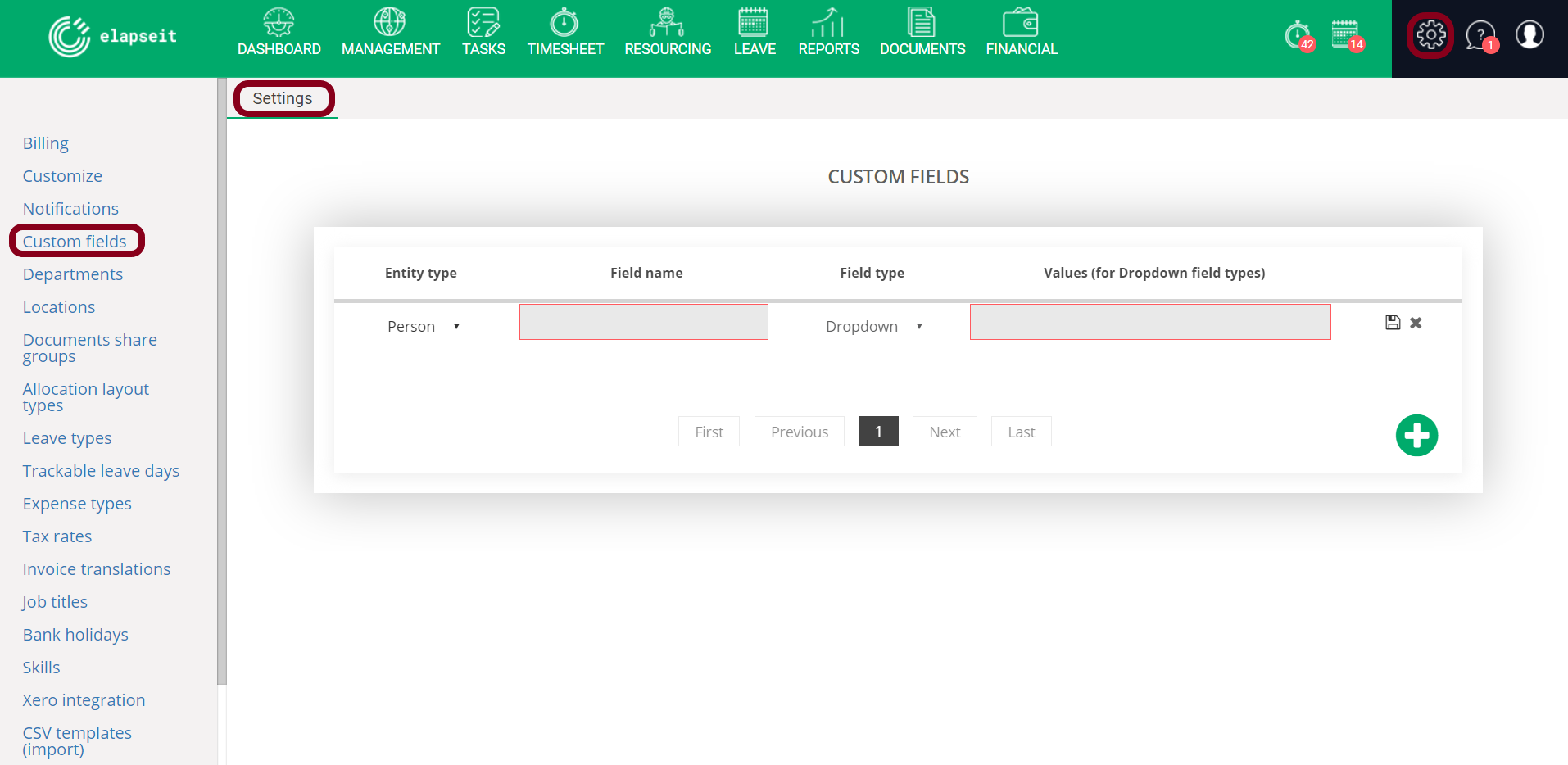How to add a new person
Adding new people, together with adding Clients and Projects, is one of the first steps to be able to work with elapseit. You can either import all the information, if there are more than 1 person, check here how, or you can follow the next steps:
- Go to Management section from menu.
- Click on the Add button from the bottom right corner.
- Choose the option – Add person.
The Person page is split in 5 sections, with relevant information about the employee:
1.PICTURE
Insert or Drag & Drop a picture of your employee, it will be easier to have a face linked to a name.
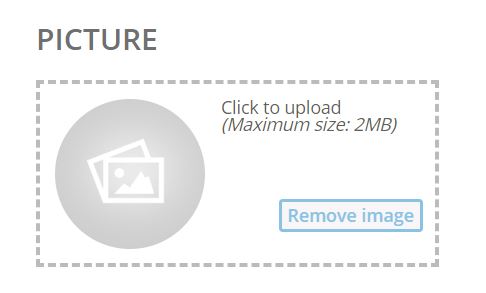
2. GENERAL
All mandatory fields are marked with a star ( * )
- First name* and Last name*
- Email address*: This information is very important for your employee to be able to access his/hers elapseit account.
- Job title: You can either create a job title (role), by using the green plus next to the field, or you can choose a job title from the drop down list (if you created a Job titles list in Settings).
- Access level: There are 5 levels that will permit your employees access to the information in your elapseit account. The 6th access level is for your clients, if you want to give them access to their projects in your account.
- Business relation: this information will surely help, if you work with Contractors also.

3. LICENSING
- Has license: When the user has a license, that means you can allocate the user on projects, but he will NOT be able to log in the system.
- Has license and Has user account: When you also add the user account, the cost is the same, but your employee will be able to log in the system with his email address and he will be able to see his planner, timesheet, etc.

4.VISIBILITY & TIMESHEET
- Visibility: edit details about this specific person
- Timesheet: set the visibility of suggested hours from allocation

5. FINANCIAL
Even if none of this information is mandatory, the data you add here will help in keeping track of your cost with the employees/contractors.
- Payment type: You can customize the payment for each one of your employees to Hourly rate or Monthly payment and set the sum in the next field.
- Currency: Each one of your users can be paid in the currency you both agree upon.

6. ADMINISTRATIVE AND HUMAN RESOURCES
Although elapseit is a work management application, you can also keep track of some Admin and HR data, information that will help you in having a most accurate planner for your projects. I`m talking about accuracy, because the planner will show you the availability of your employees, which department they belong to, etc.
- Vacation days per year*: This field will have a default number of days, set for all the users in your company, but can be modified for each user.
- Weekly working hours*: as for the vacation days, the filed will be populated with the default number of hours, set for the entire company, but can be modified according with the needs.
- Starting date*: will be the exact day when the employee/contractor will start working in your company.
The fields for Department, Location, Phone numbers and Company ID are not mandatory but they are definitely helpful in managing projects with the best resources.
7. CUSTOM FIELDS
You can add custom fields to Clients, Projects, People, by clicking on the link in the page (Settings/Custom fields) and then add the needed fields.
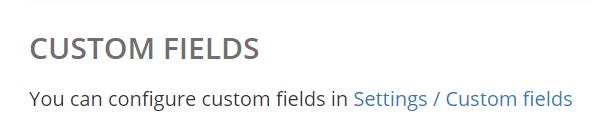
All the new fields will be applicable only for your account and will be visible to all your People.