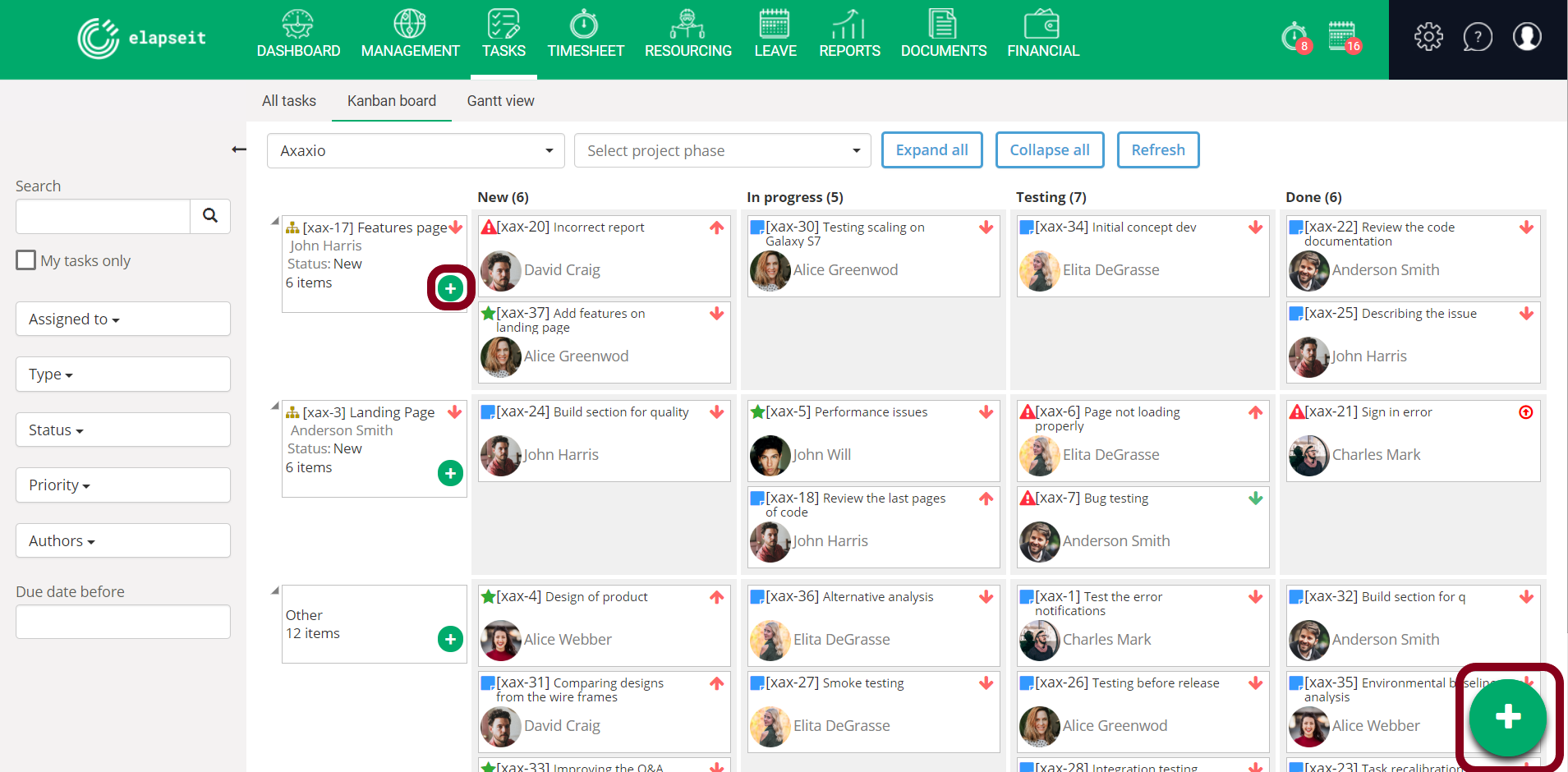The Kanban board helps you visualize the process steps and the workflow of the project you are working on, making the status visible for the entire team. Horizontally you will see the Story and the sub-tasks (Task, Improvement, Bug) and vertically you will see the status of each task (New, In progress, Testing, Done)
Using the Kanban board
- Go to Tasks => Kanban board;
- Choose the project from the drop down list;
- Select Project Phase – if needed;
- Expand or Collapse all – if needed;
- For specific views use the filters – left side of your page;
- To change the status of a task you can move it from one column to another using drag and drop (the feature is available horizontally and vertically).
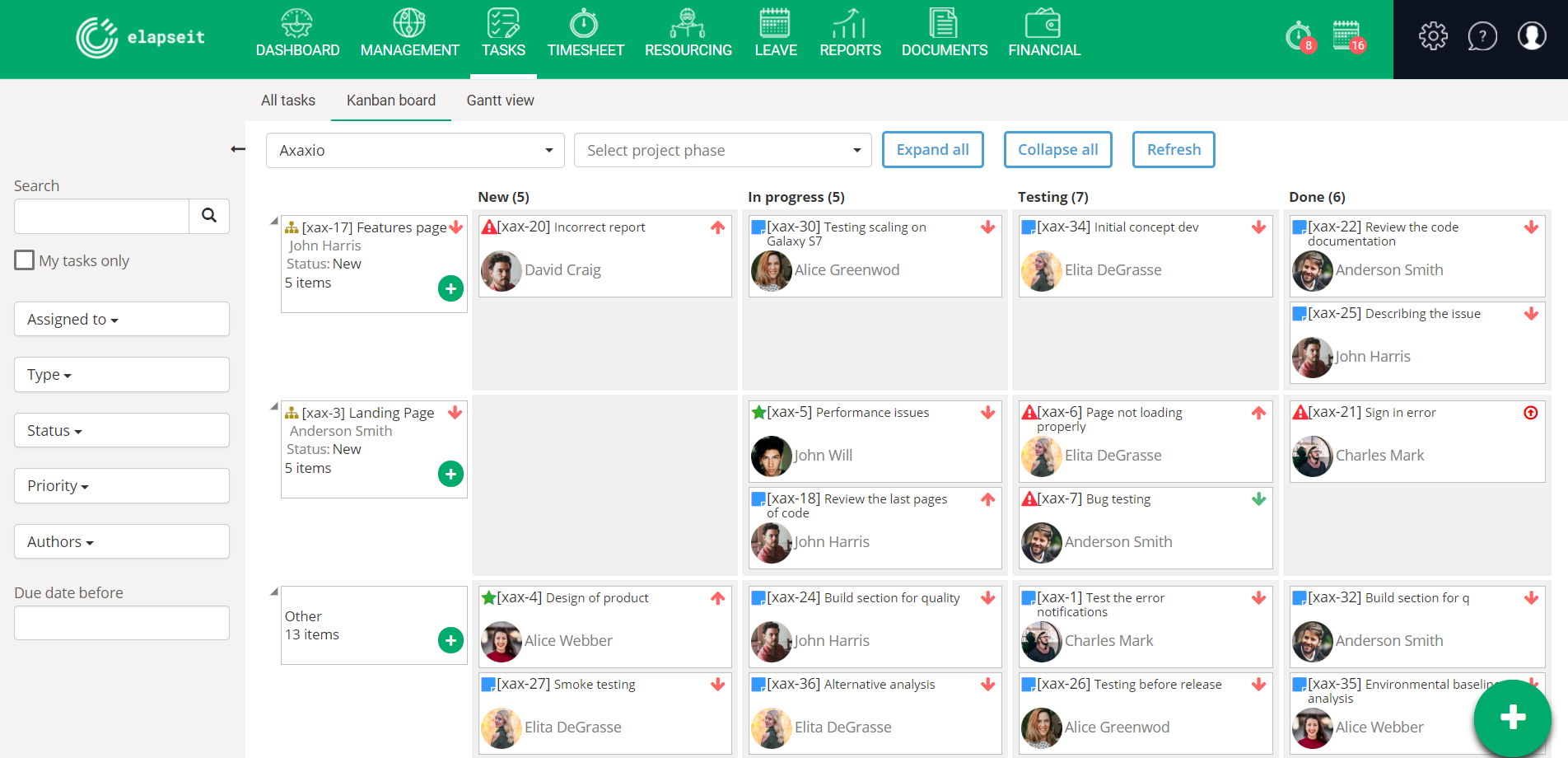
Adding tasks
- Go to Tasks => Kanban board and click on the Plus button from the bottom right corner or, to add the task directly to a Story, click on the Plus on the Story card;
- Choose who you assign the task to – you have a drop down list with the employees;
- Set the Start and End date.
- Choose the type of the task;
- The Parent story – if needed;
- Add title, choose status, estimate hours, add project, add description and attachments if the case.