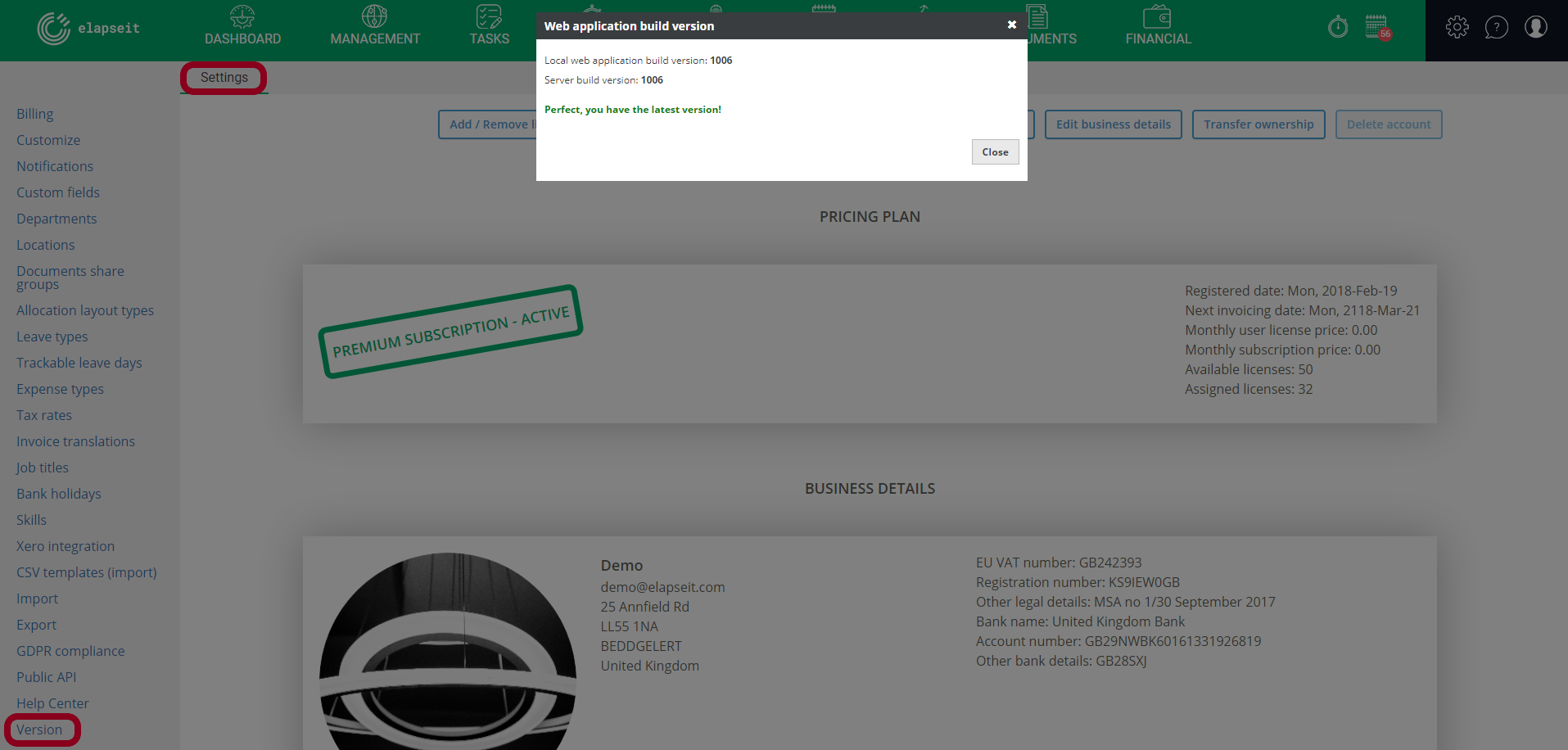The default settings of your account
In elapseit, we are proud to say that, you can custom your data as much as you want! That is why, in this article I`ll show you how to customize your account with data that can be saved as default for your account, so unless you want different “rules” for certain people, project, clients, these data will apply to everybody.
- Billing – here you can create the subscription you want, on the elapseit platform, you can Add and Remove licenses for your account, and the new number will be considered starting next month; Assign or Remove licenses as a bulk, for your entire team; you can add or change the Payment methods; you can Cancel your subscription Transfer the ownership of you account or even Delete it if you want to. Also, if you want to Edit the business details of your account, you can do it from the Billing view.
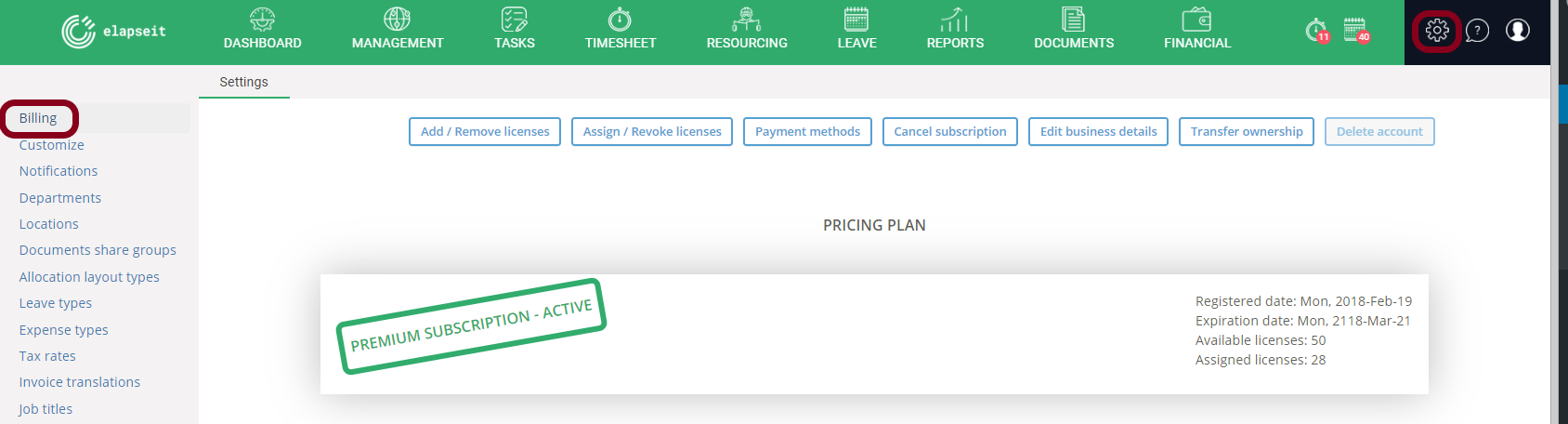
- Customize – use this view to customize the default information in your account. You can go and change information per detail, on the platform, but what you are adding here will be considered default information. From setting the Maximum of hours per day to Weekly working hours, from Maximum days per leave request to Default number of vacation days per person, the Default currency per account and what would you like to see in timesheet, task, invoice, everything should be set from Customize.
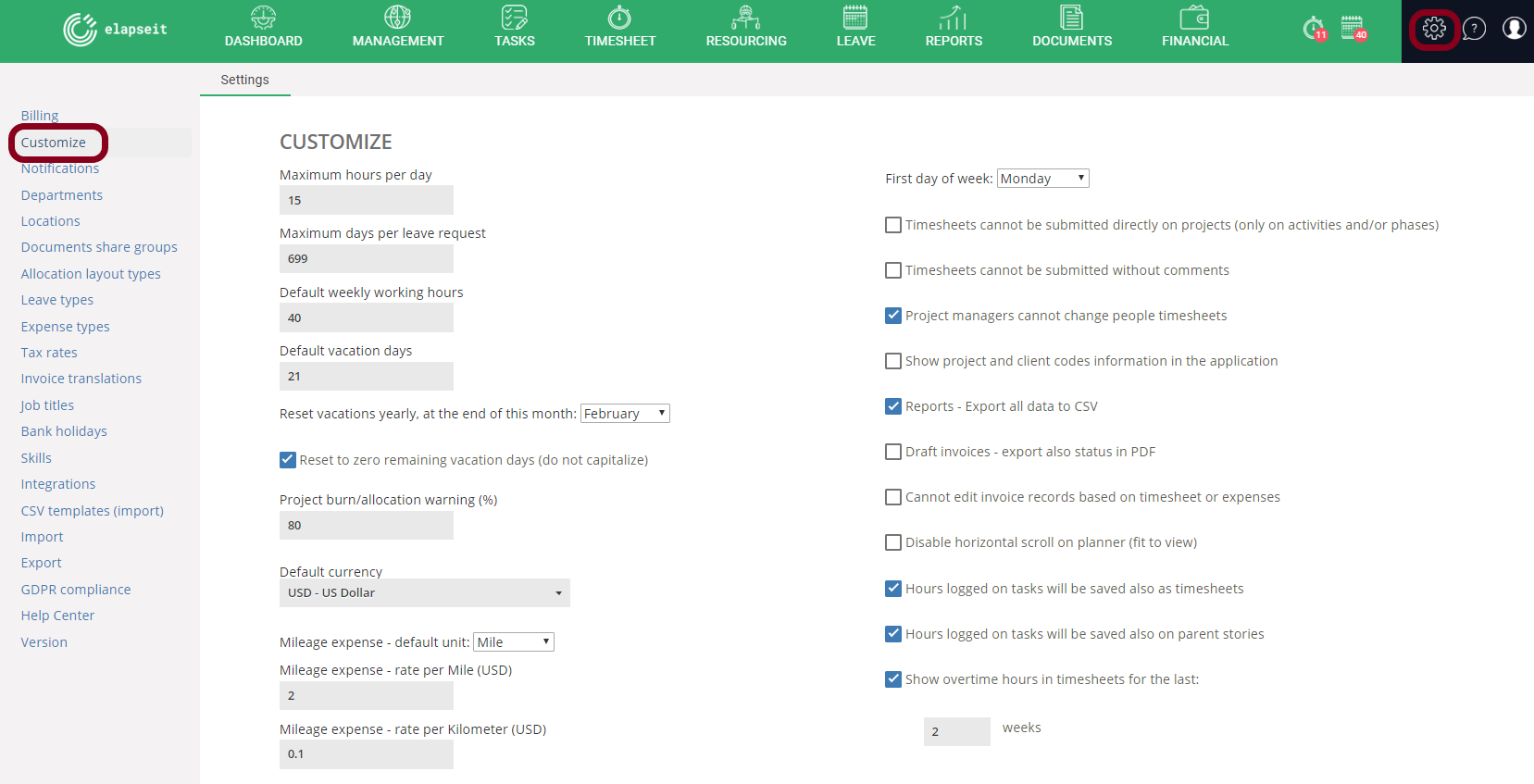
- Notifications – the topic is covered in a separate more detailed article, click here to access it.
- Custom fields – this applies only for the Management module (Clients/Projects/People) and you can add different fields.
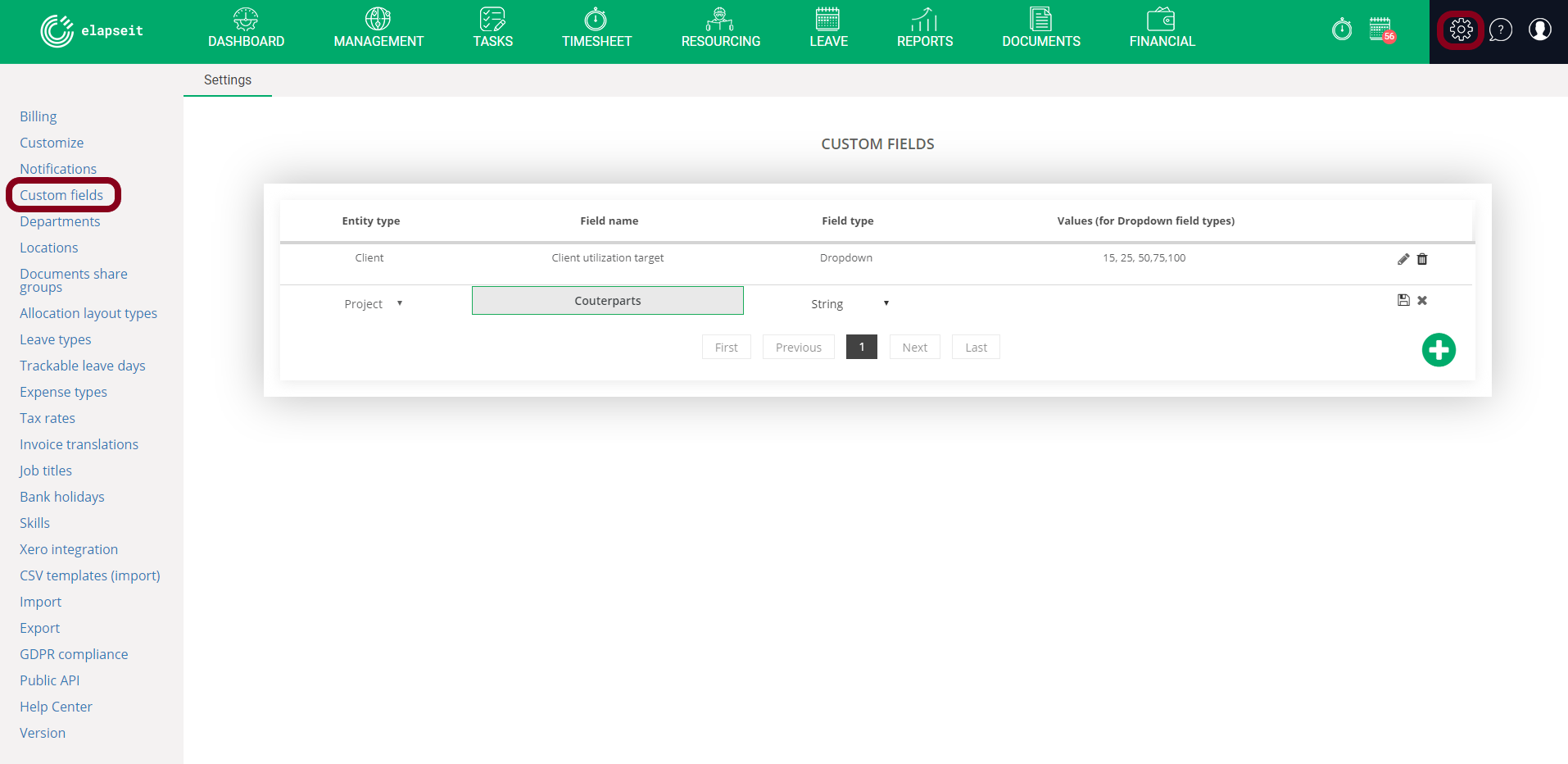
- Departments and Locations – adding Departments and Locations to your account couldn`t be simpler, you just click on the green plus button, and add them one by one. Having a list of Departments and Locations will be very helpful further in your activity, you will be able to add them to every new person in your company, you will use them in reports and in forecast.
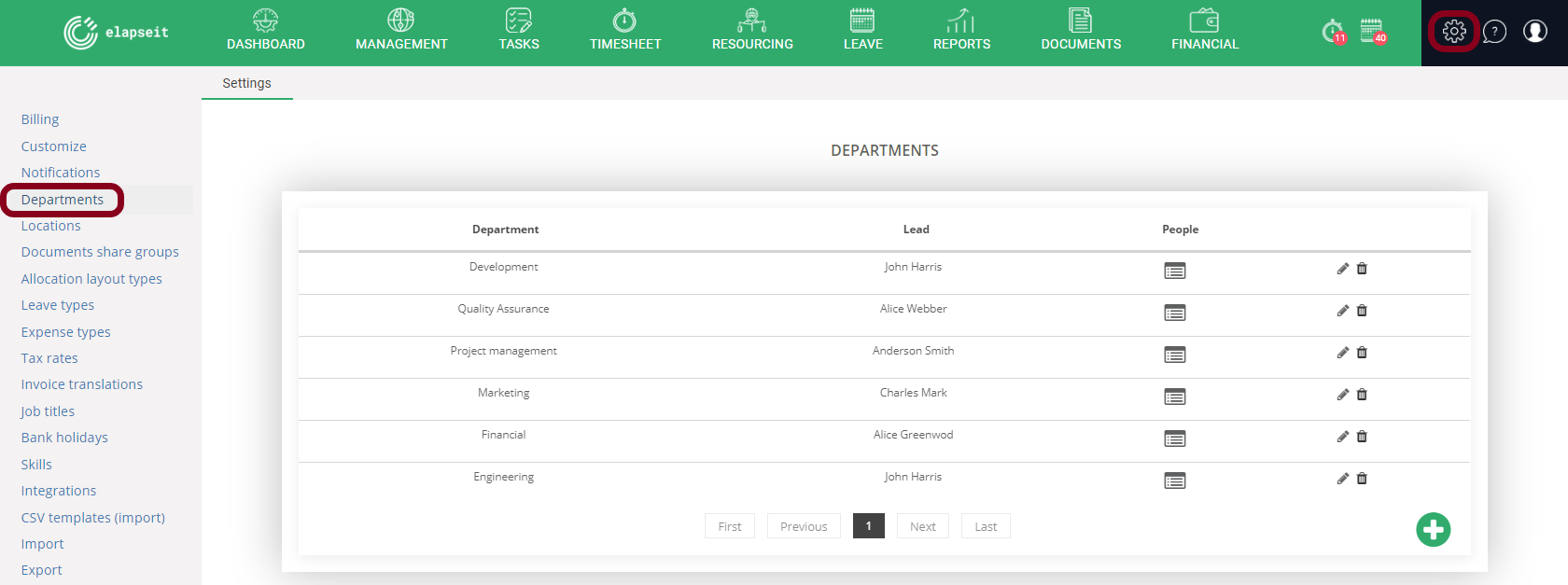
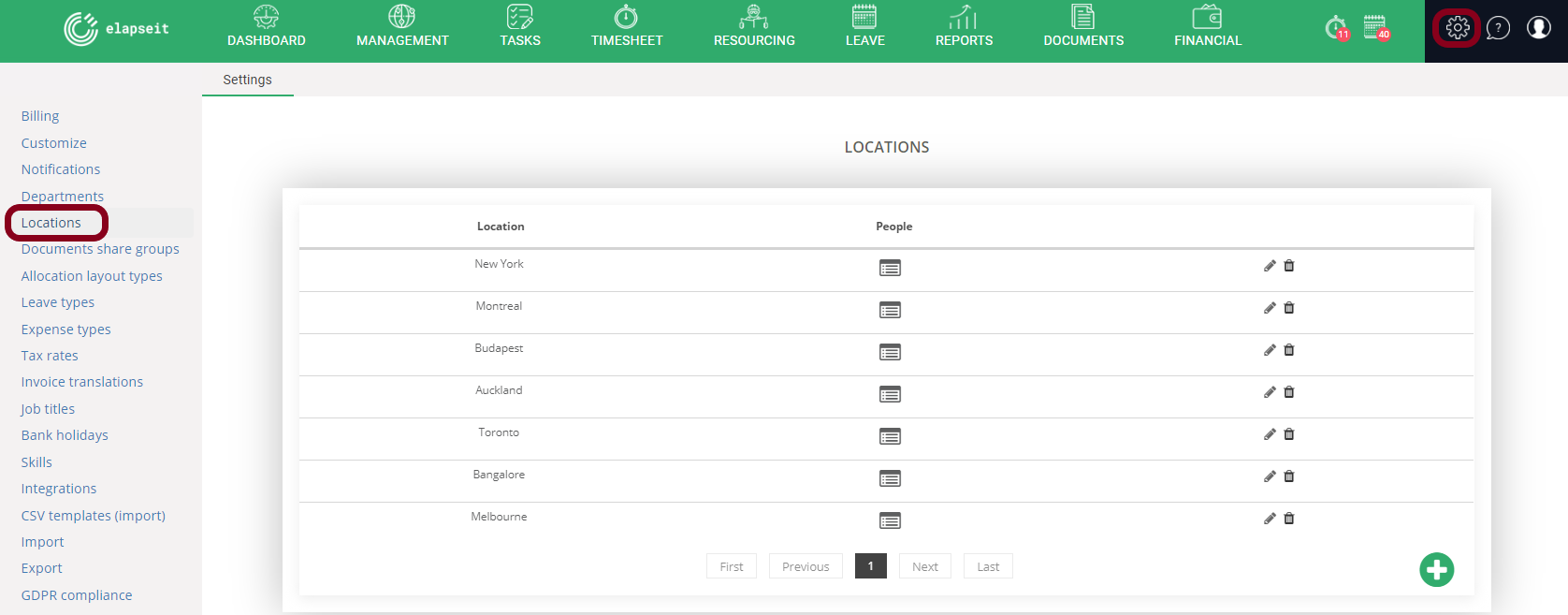
- Allocation layout types: – this is a very visual feature, that will help you see, in just one view, what type of allocation each member has (most used by the companies that work in client location, etc)
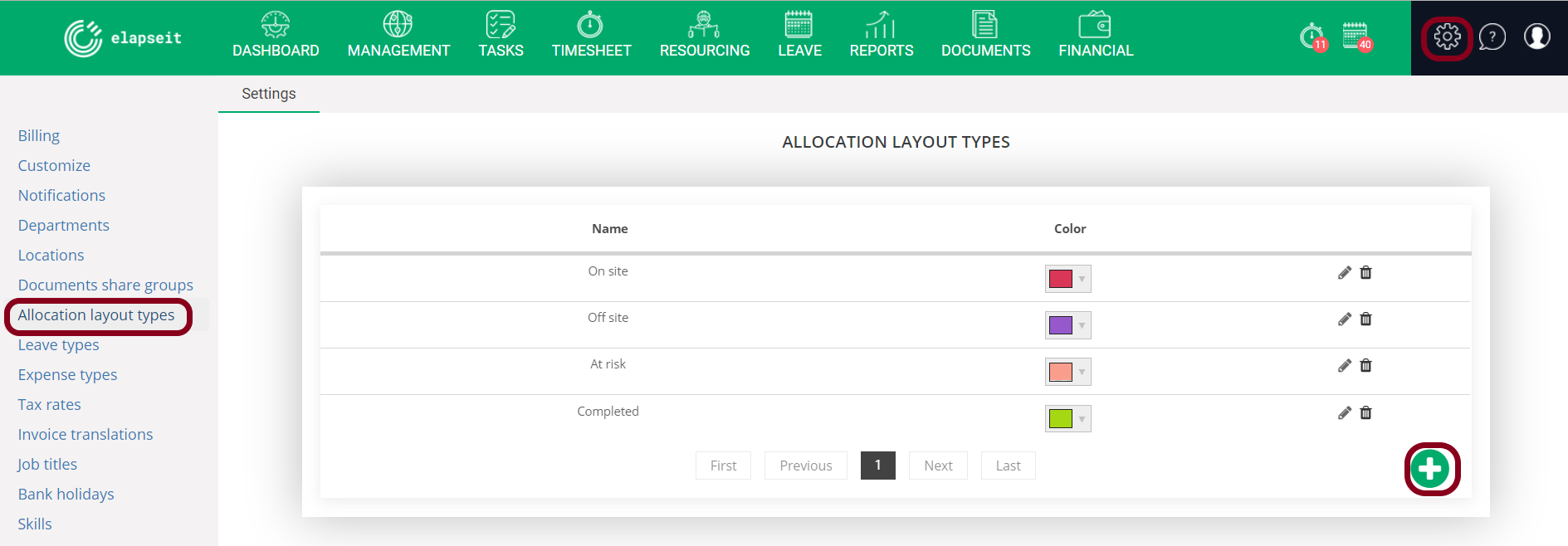
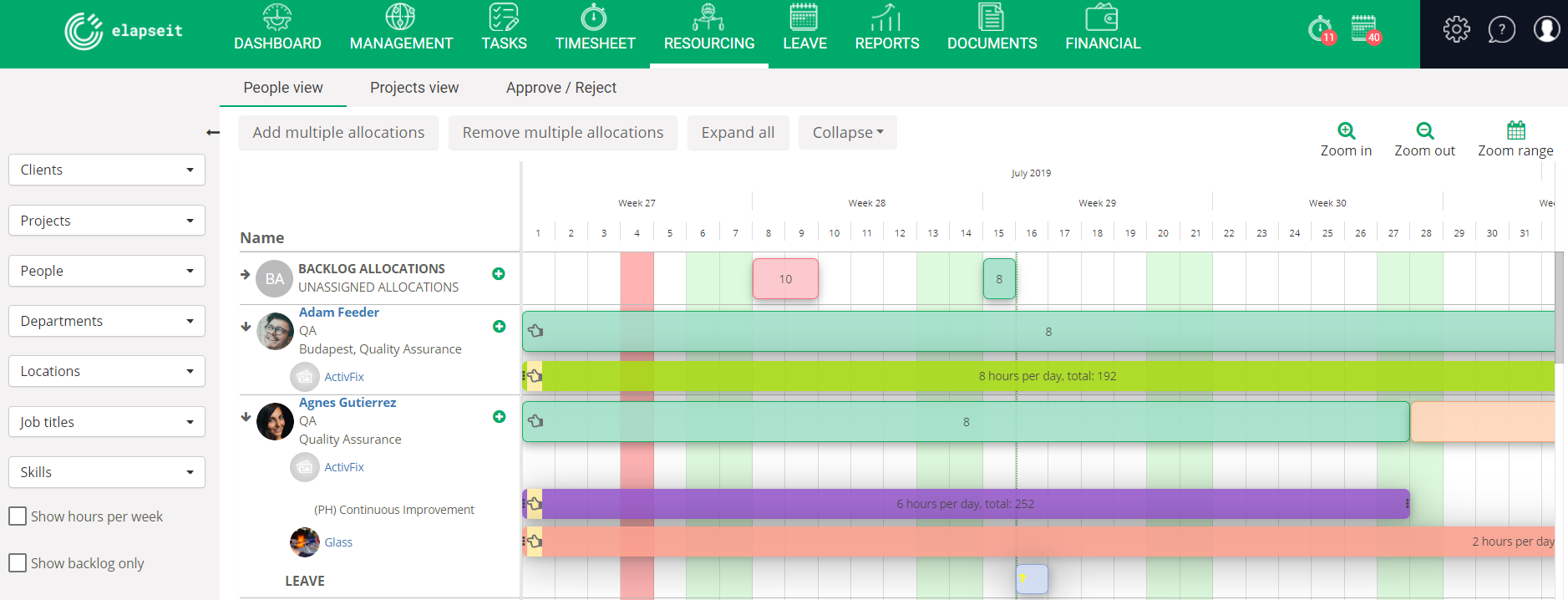
- Leave types, Trackable leave days and Bank holidays – set the type of leave days that are available in your company – click here for details on adding Leave types.
For tracking leave days that you want to follow for the entire year (e.g. training days, vacation, sick leave), you need to create clusters – click here
Also from settings you can add general bank holidays, or, if you have locations in different countries, you can set bank holidays per locations – for details on adding and customizing bank holidays, click here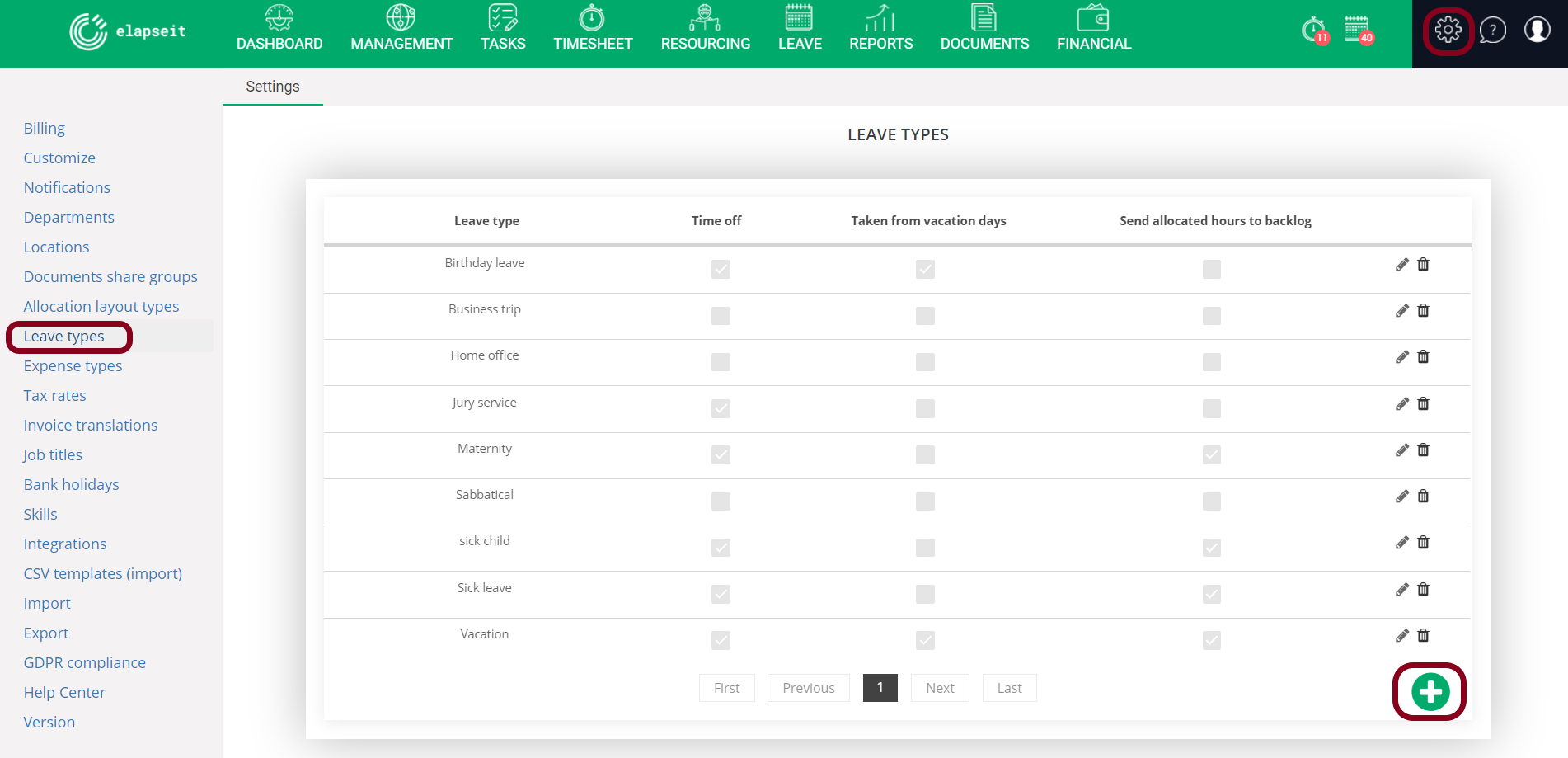
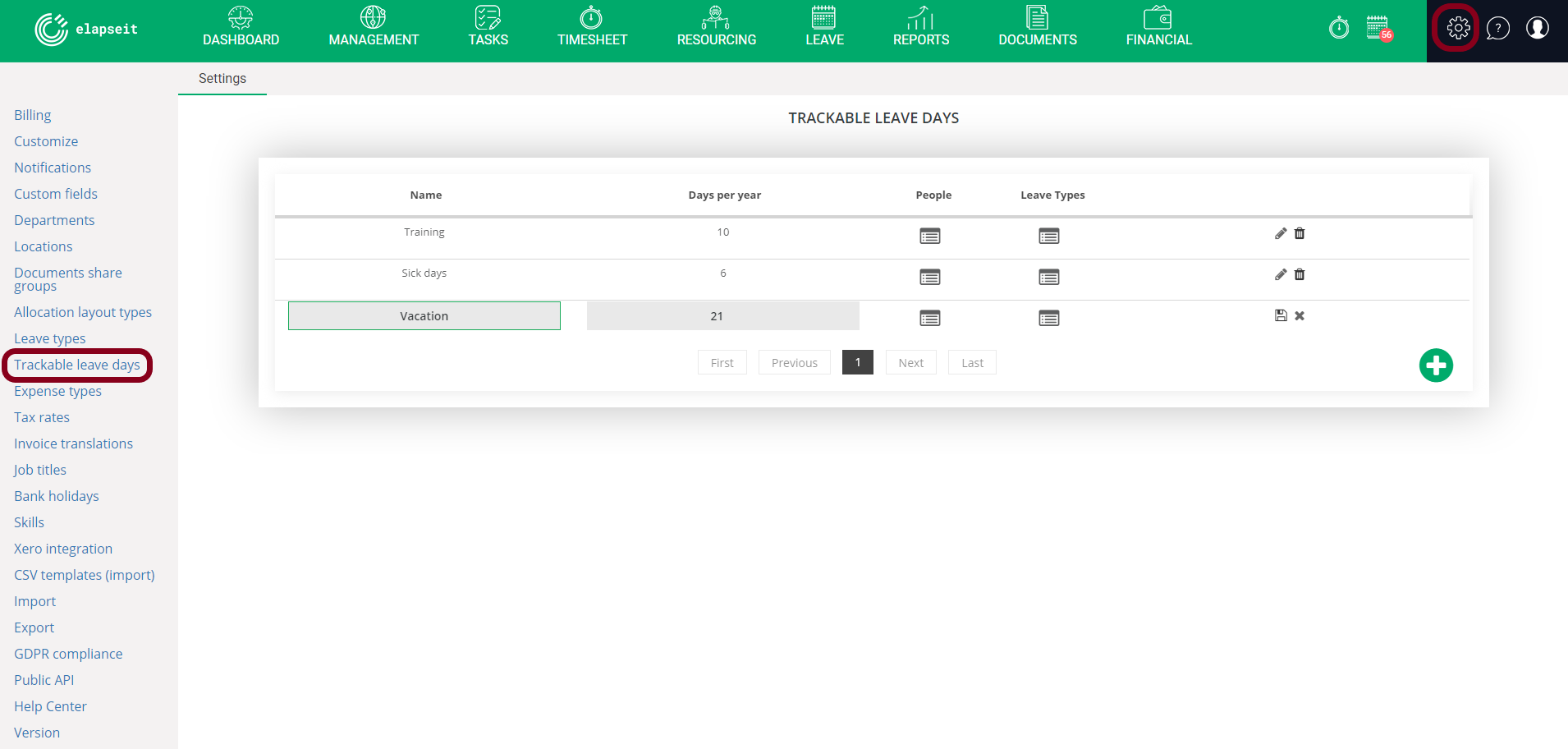
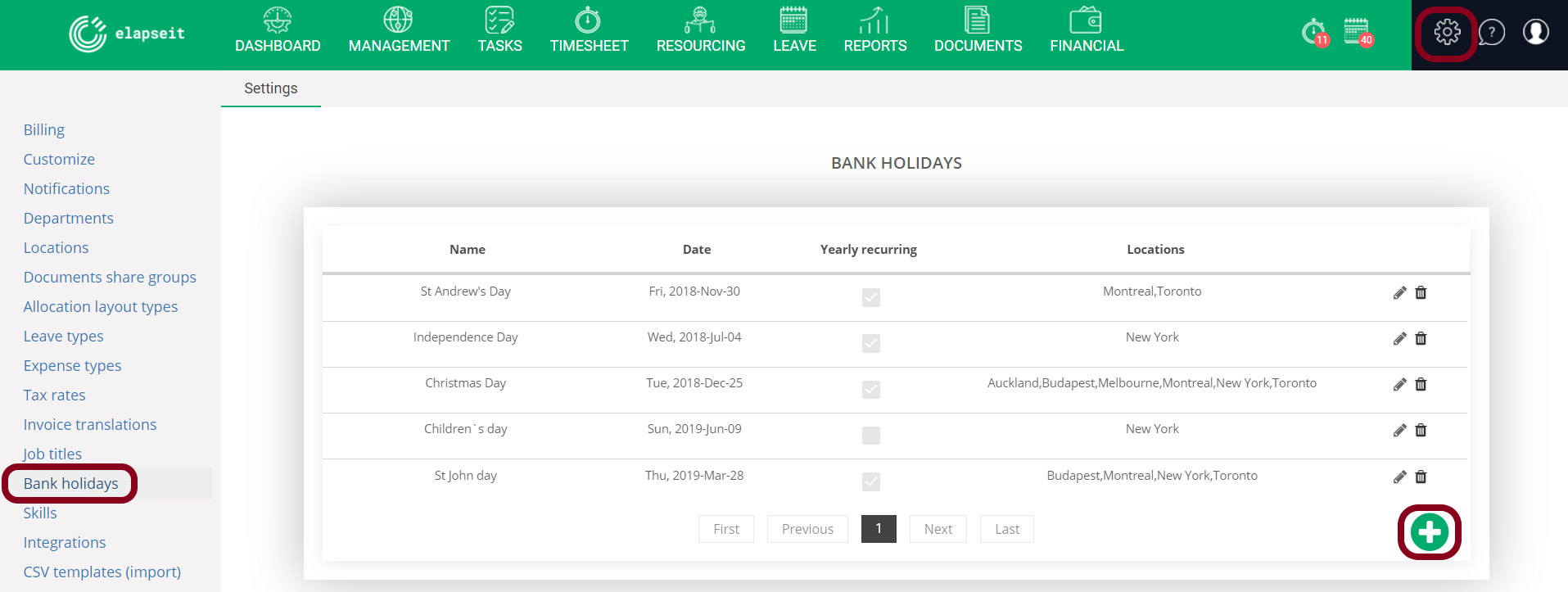
- Version – Check to see if you have the last version of the app, with the all the new updates