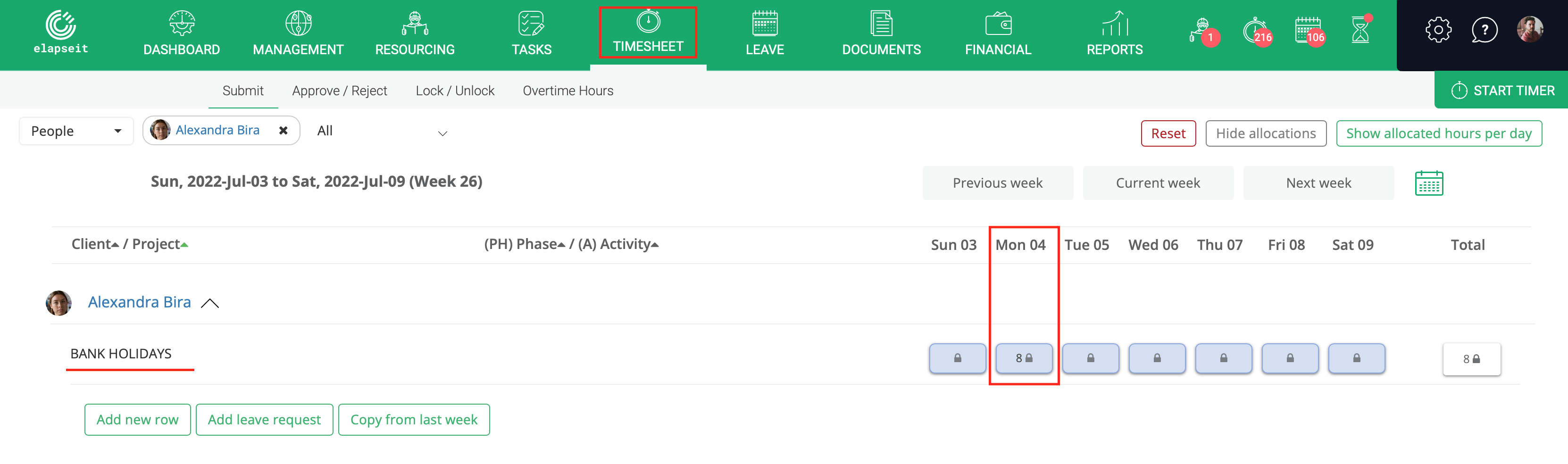In elapseit you can create generic bank holidays and bank holidays per locations – if you have locations in different countries, this feature will be of tremendous help because each employee will see only the bank holidays that are set for his location.
It is extremely simple to add them and they will be very useful in resourcing planner and in timesheet.
To set your Bank holidays just follow the steps bellow:
- Go to Settings/Bank holidays;
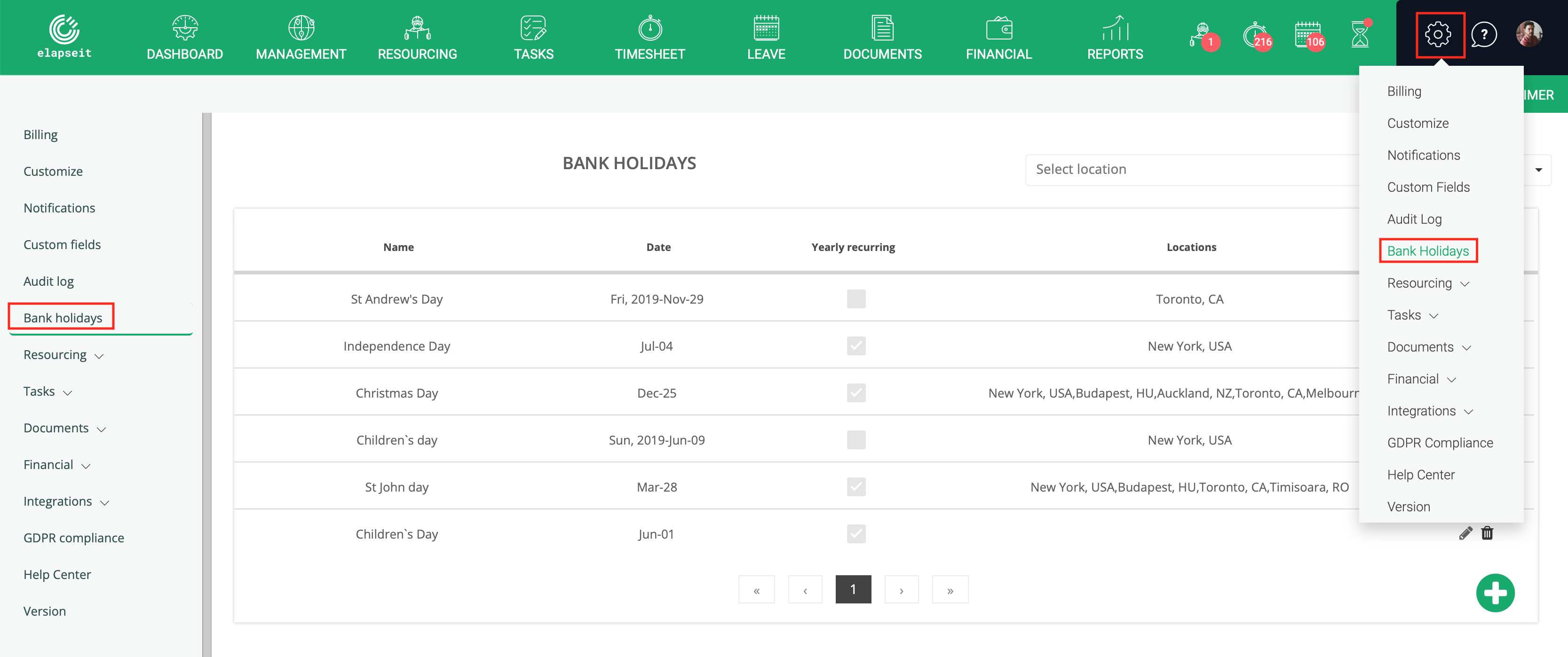
- In the new opened window click on the green “plus” button;
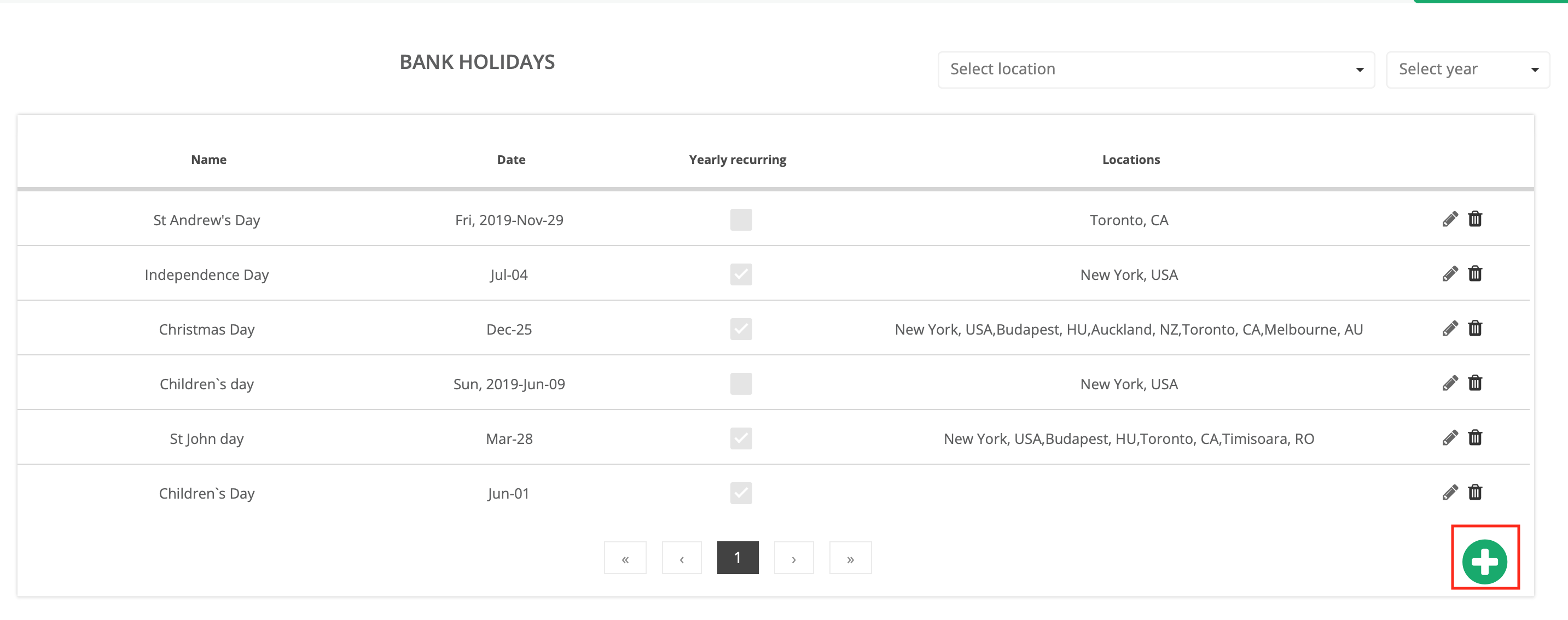
- Fill in the name of the new bank holiday and the date. If it is a recurring bank holiday – happening every year at the same date – you will see the date as month and day only; if it is a one time bank holiday – not recurring – the date will be shown as day of the week, year, month and day. If you have a bank holiday that extends for more than 1 day – Christmas or New Year – you will need to create 2 lines, one for each day of the bank holiday, because you cannot add amore than 1 day for a line of bank holiday.
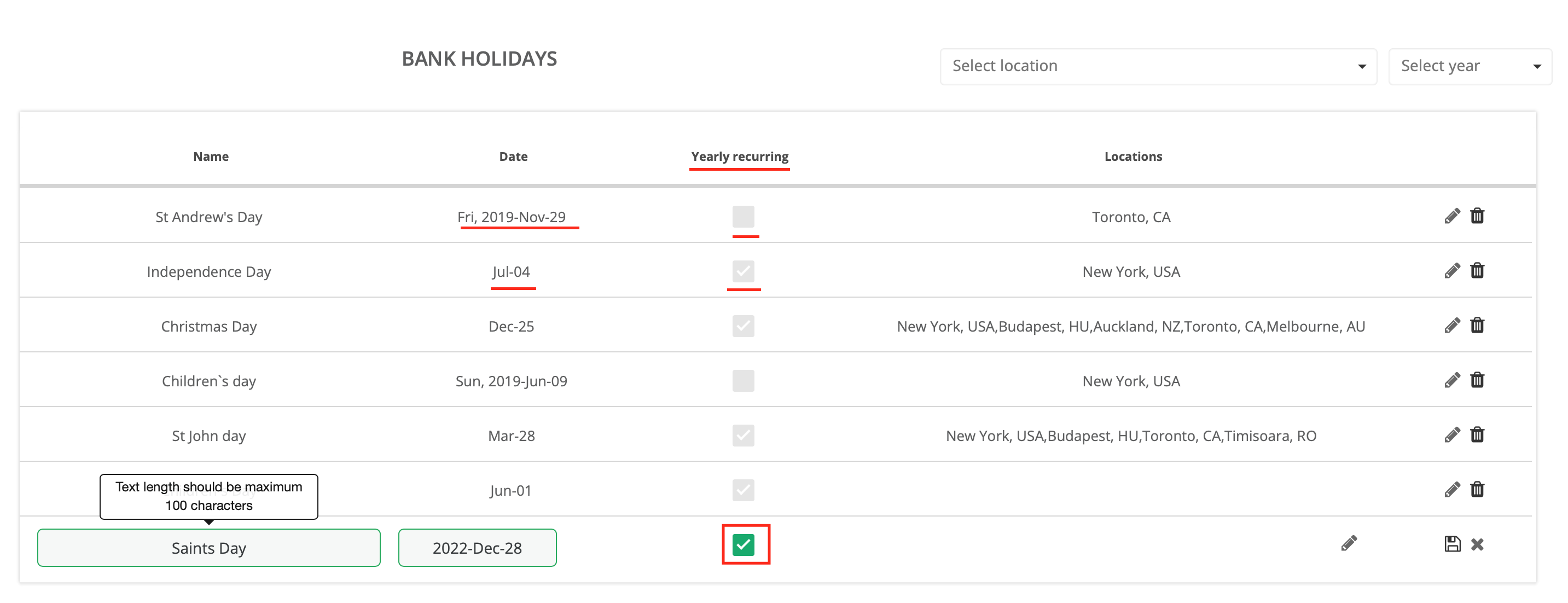
- To add the locations where the bank holiday applies, you click on the edit icon (pen) and a view with all the existing locations will open; if there is a new location that you do not see in the list, you are able to add it from here, with the “Add location” button. You check the checkbox for the ones that the bank holiday applies, you can check them all, or, if you do not check any of them, the bank holiday will apply to all the locations. Save the setting by clicking on the save icon (the floppy disk).
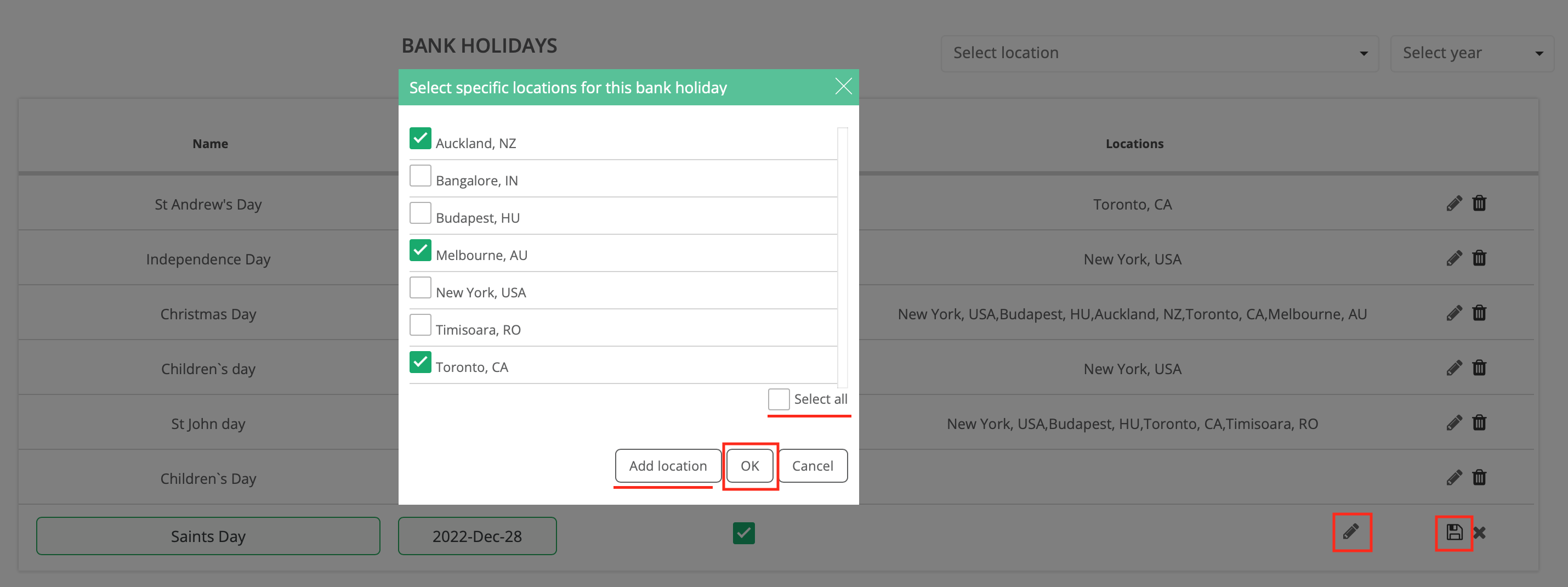
- In the Resourcing planner you will see the bank holiday that applies to everybody, as a red column, and the bank holiday that applies only to some location, as a red column but only for the people in those locations;
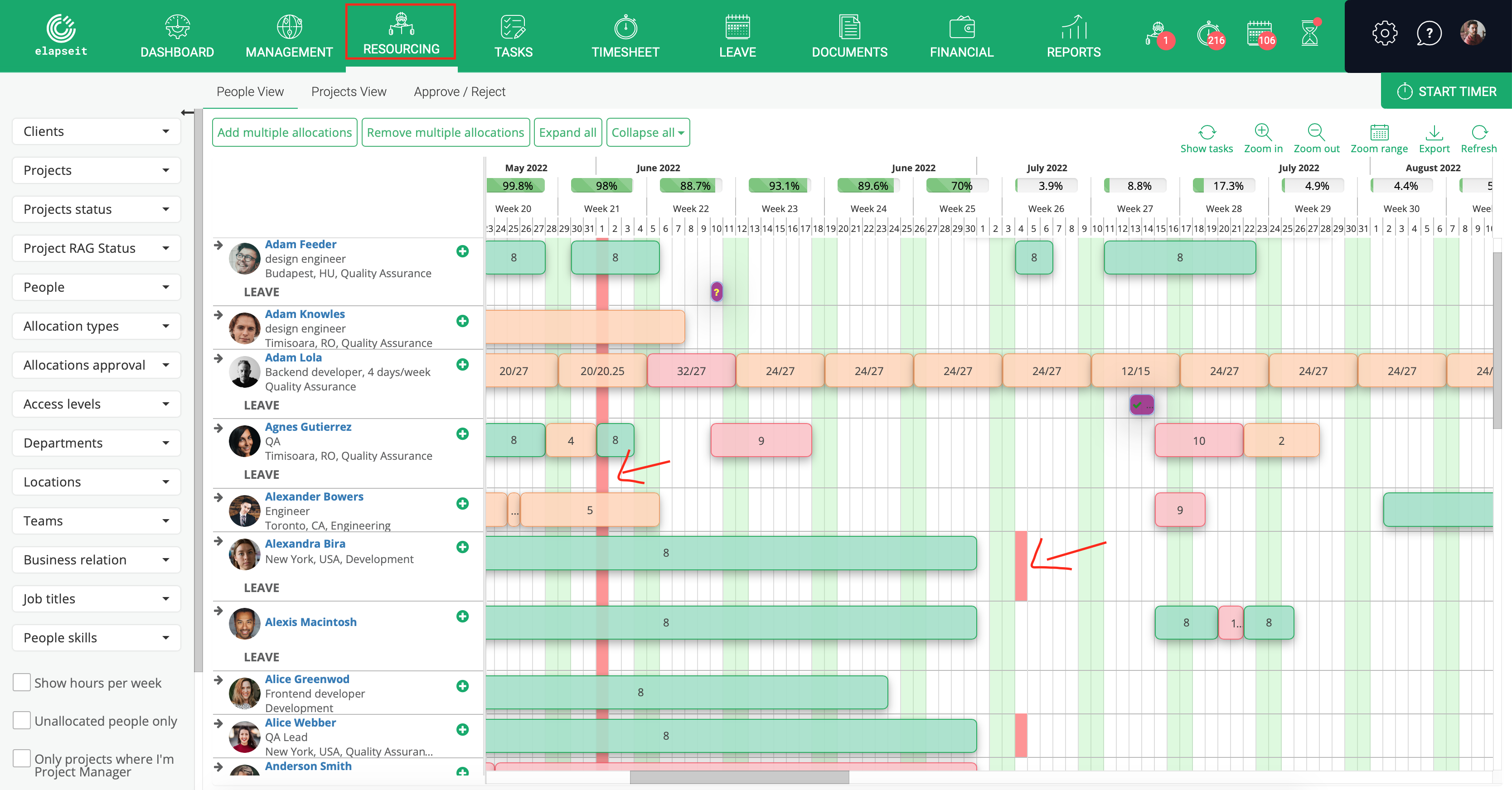
- In the Timesheet, the bank holiday is shown in the day that occurs, having an 8 and a lock icon – 8 is from the availability schedule, for part timers can be 6,4,2, depending on how many hours per day they have the availability, and the lock because it is a locked case, cannot be edited.