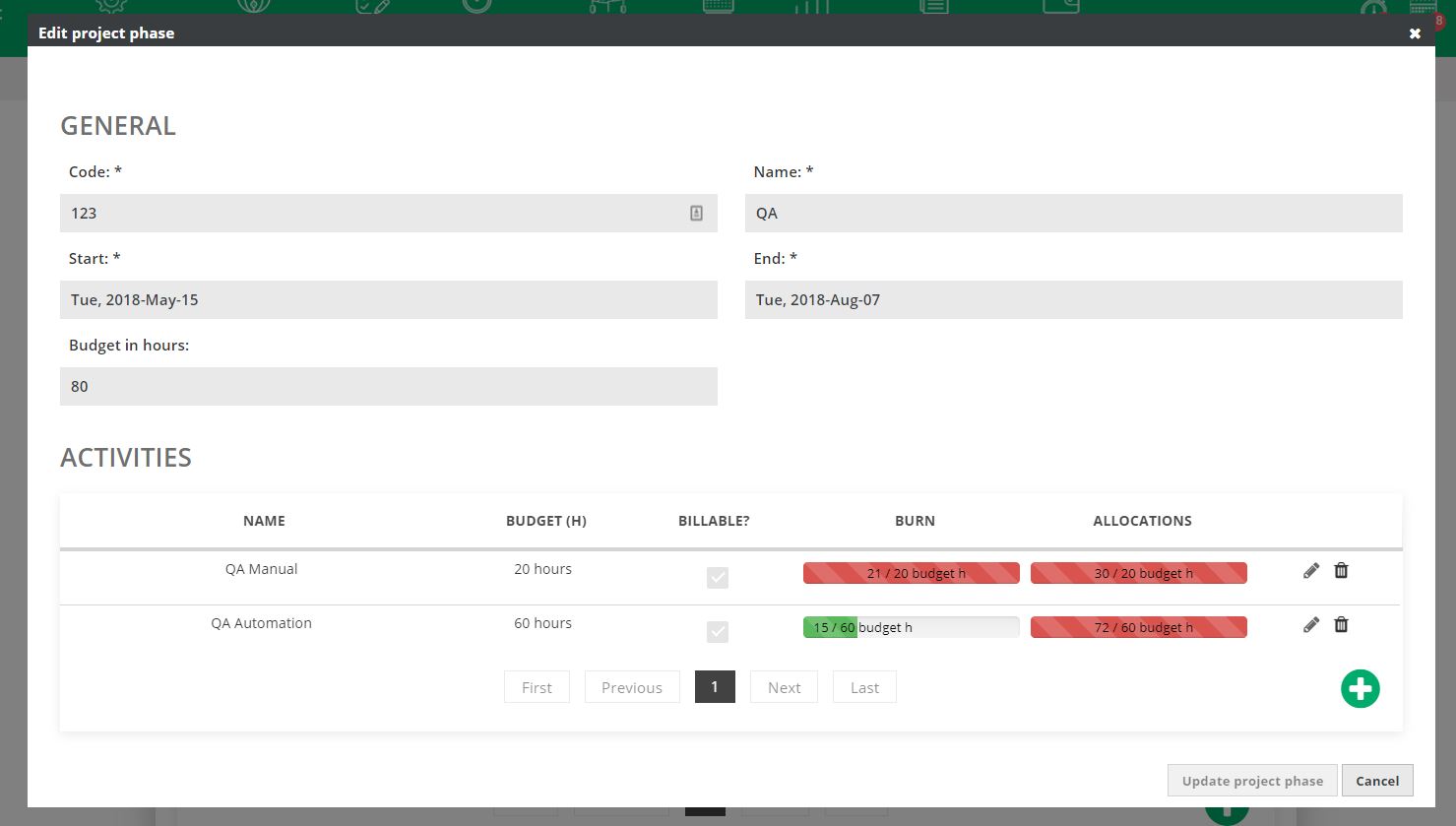Using elapseit you can manage and monitorize the budget for entire project but also at phase or activity level.
Perhaps, if you manage a big project, there are different budgets for each phase of the project and for each activity.
Using elapseit you can split a project into several phases. For each phase of the project, you can add multiple activities.
If you don’t have phases of the project, you can add activities directly on the project.
You can monitorize the budget, the burn hours (worked hours) and the allocation (hours which have been allocated) for each phase or activity in part.
Stay on track with the budget, using elapseit.
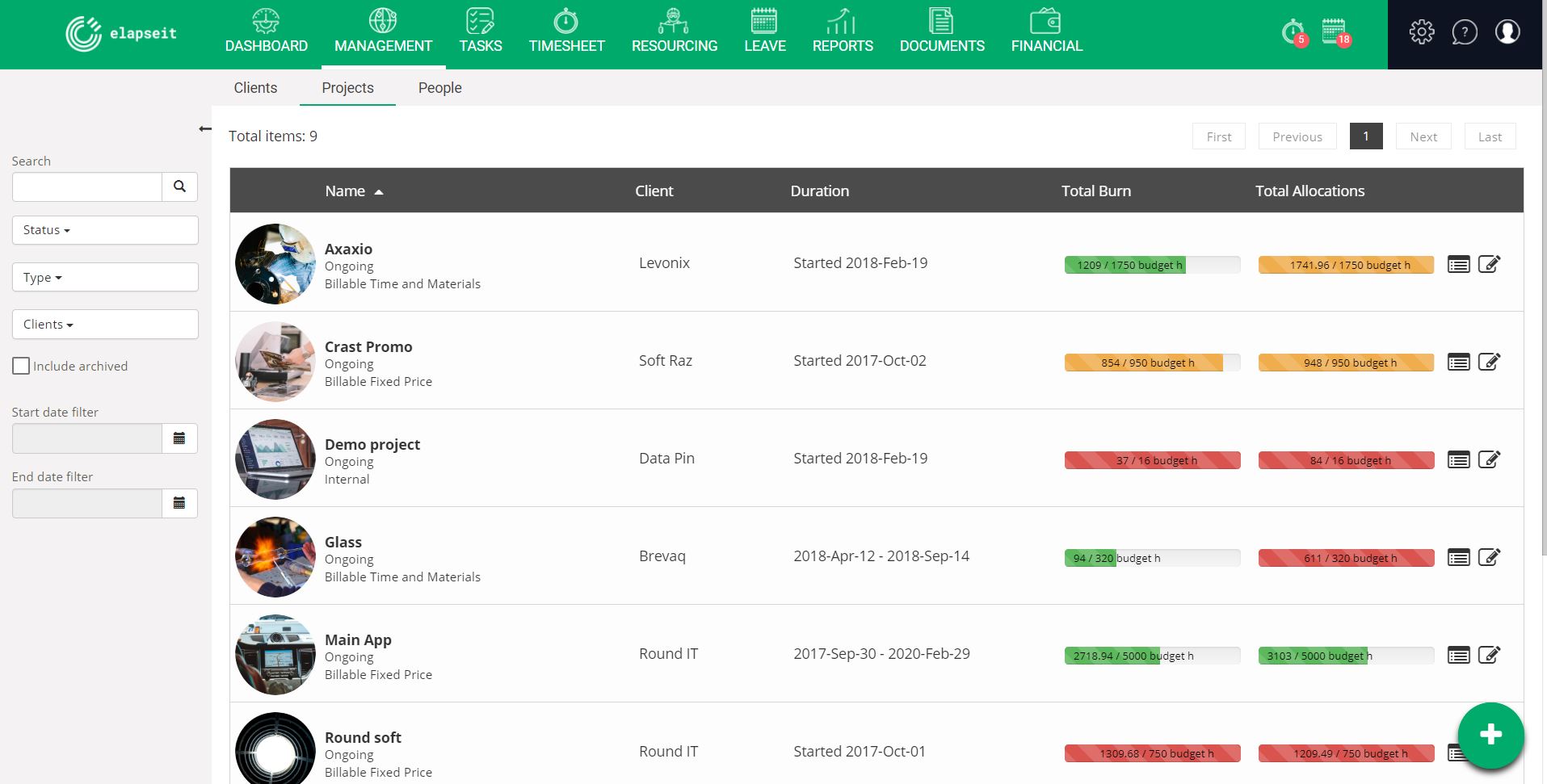 Go to “Management” from menu.
Go to “Management” from menu.- Go to “Projects” tab.
Here it will be shown the list with your projects and for each project you will see on the right side some stats:
- Total burn: represents the total burn of the project from start until present (the number of hours worked) compared with the total number of hours from the budget.
- There are 3 status of the progress bar identified through color scheme:
- Green: there are still hours to be burned until the budget will be reached.
- Red: the budget has been exceeded, the number of hours worked exceeded the number of hours from budget.
- Orange: there are a few hours to be burned until the budget will be reached.
- There are 3 status of the progress bar identified through color scheme:
- Total allocations: represents the total allocation of the project from start until present (the number of hours who have been allocated to persons) compared with the total number of hours from the budget.
- There are 3 status of the progress bar identified through color scheme:
- Green: there are still hours to be allocated based on the budget
- Red: the number of hours allocated is higher the the available budget
- Orange: there are a few hours to be allocated based on the budget
- There are 3 status of the progress bar identified through color scheme:
Check in real time the burn of the budget (hours, money)
- Go to “Management” on menu.
- Click on “Projects”.
- Select a project from the list.
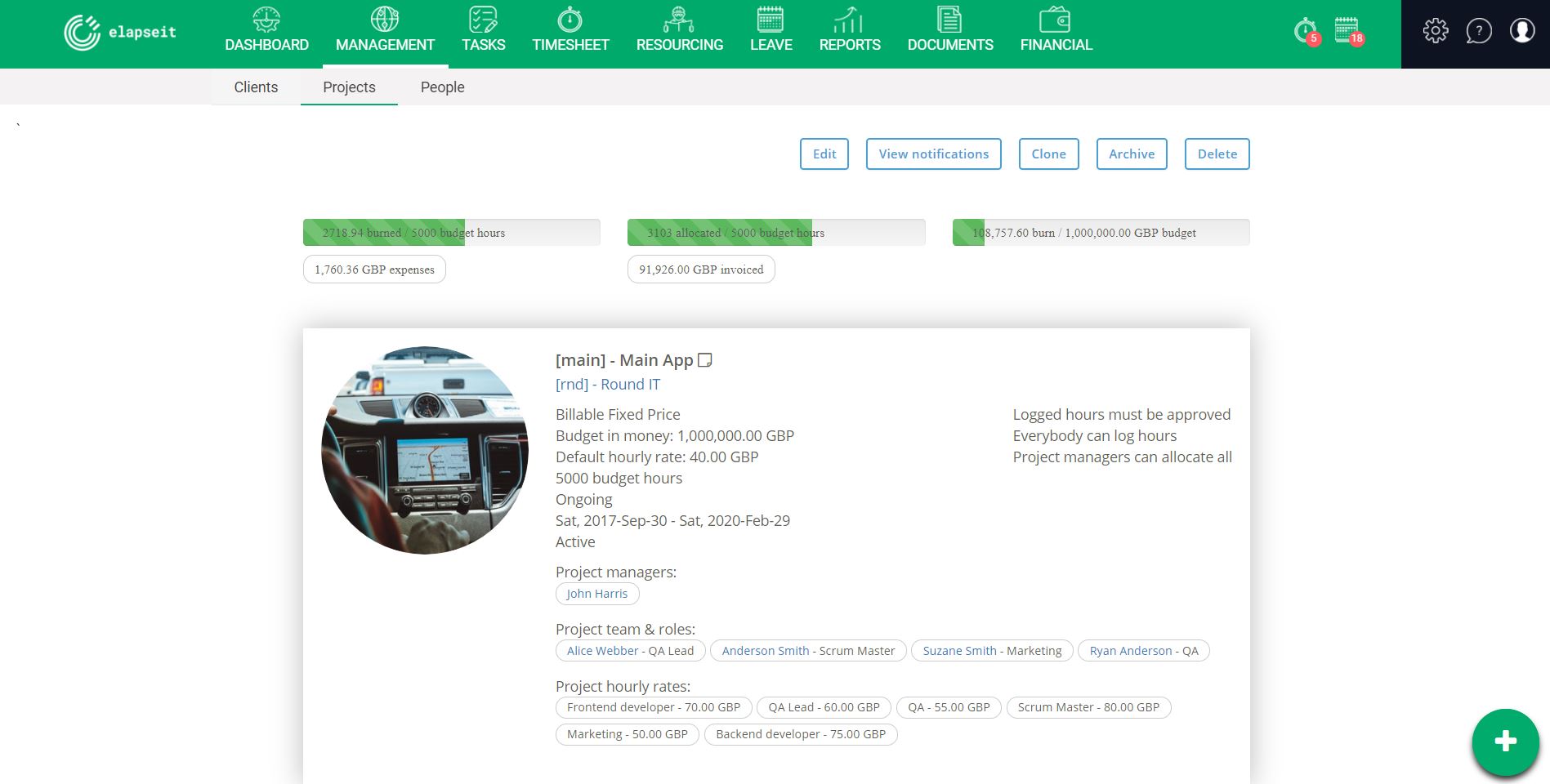 You will know in seconds:
You will know in seconds:
- how much you’ve burned from the total budget hours and if you have available budget to burn.
- if you still have hours to be allocated based on the total budget.
- how much you’ve burned in money from the total budget (this amount is calculated based on the default hourly rate).
- how many expenses you had on the project.
- how much you billed already to the client.
Set up a budget for each phase or activity. Track the billable or non-billable hours.
- Go to “Management” from menu.
- Go to “Projects” tab.
- Scroll to “Project Phases” table.
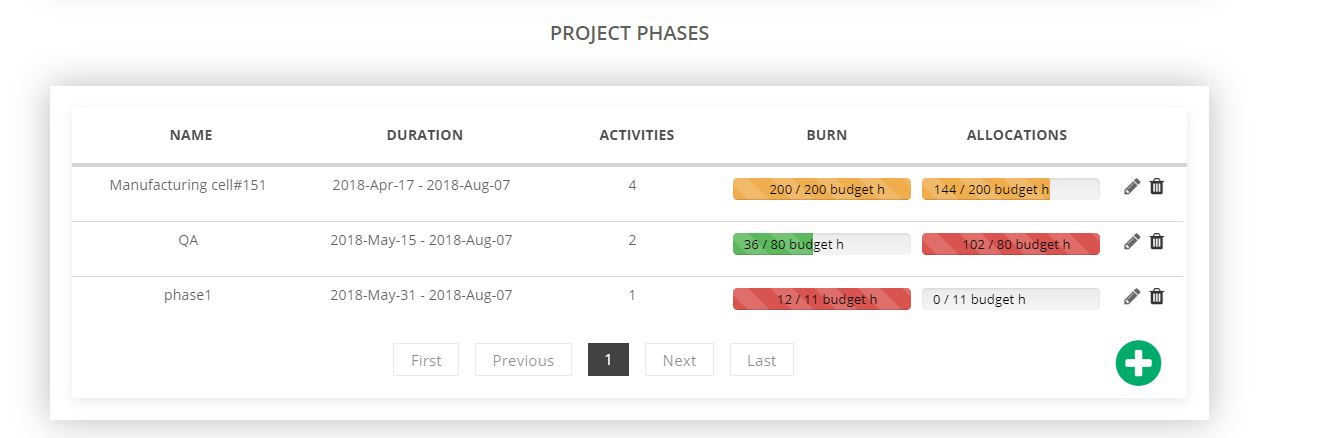
- Click on “plus” icon and add a new phase of the project.
- A pop-up will be displayed which needs to be filled with data related to the phase:
- Code* – add a unique code for the phase
- Name* – add the name of the phase
- Start* – add the start date of the phase
- End* – add the end date of the phase
- Budget in hours – add the budget in hours for the phase
- If the phase has activities, you can add several activities into the “Activities table”.
- Click on “plus” icon and add name, budget in hours, check if the hours for the activity should be billable (unchecked if the hours should not be billable) and click on “Save” icon.