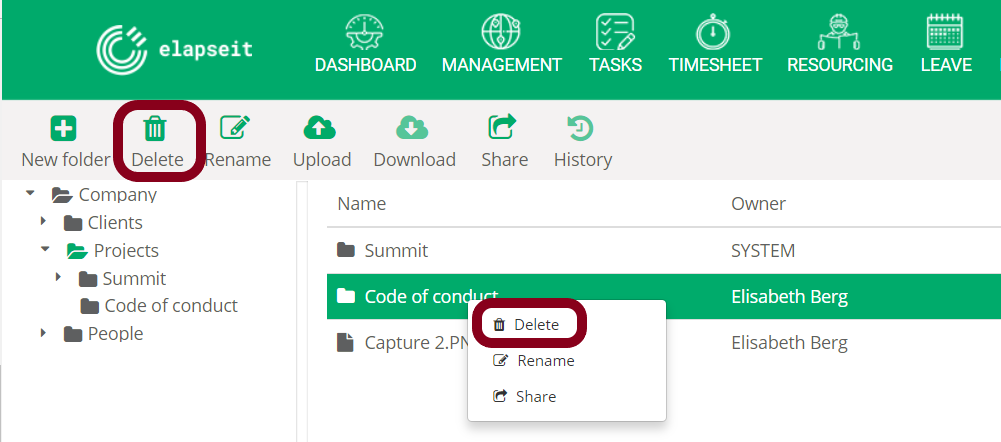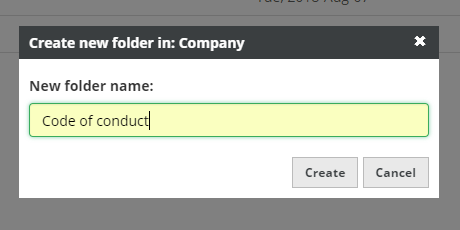Add, create, share and delete files and folders
Folders created automatically
When you create a client, project or person, automatically a folder, with the same name, will be created in Documents view. This is why, after you create or import your clients, projects or persons, the Documents view is already populated.
Create, share and delete folder
Create folder
- Go to Documents;
- Go to the folder where you want to create a new folder (Company, Clients, Project, etc);
- Click on the green “plus” button – New folder – on the top left of your screen;

4. Type the folder name and click on the Create button.
Add file
- Go to Documents;
- Go to the folder where you want to add a file;
- Click on the green “cloud” button – Upload – on the top of your screen;
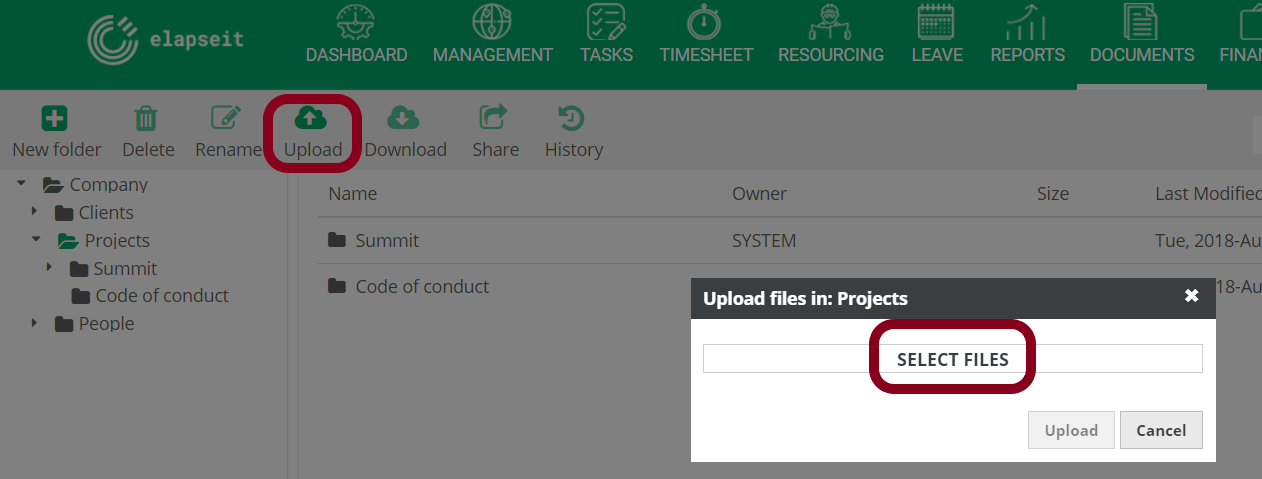
4. Select the file you want to upload and click the button Upload.
Delete folder or file
- Go to Documents;
- Go to the folder or file you want to delete;
- Right click and select Delete or click on the Delete icon on the top left corner of the screen.