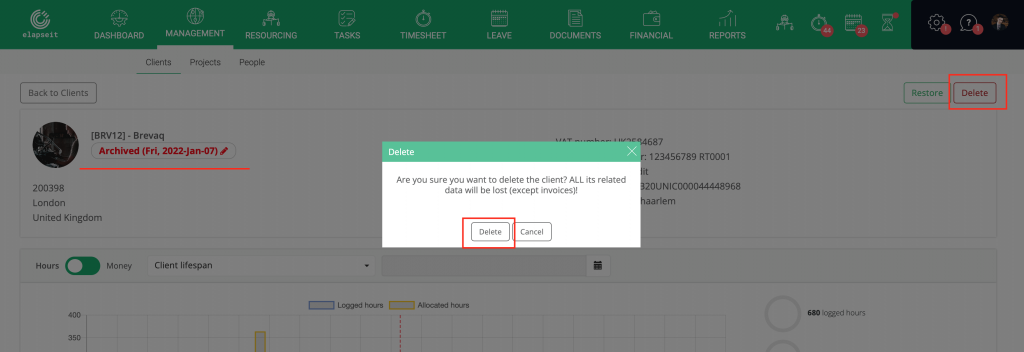Archive a Client
- Go to “Management” section.
- Click on “Clients” view.
- Use the “Search” box from left sidebar to find the Client that you want to archive.
- Click on the Client, to open the page so you can edit it.
- From the buttons in the up right side of your screen click on “Archive”.
- You can choose a date for when the Client to be archived, if that date is not “today.”
- All the projects linked to this client and all the allocations on those projects, after the archiving date, will be lost.
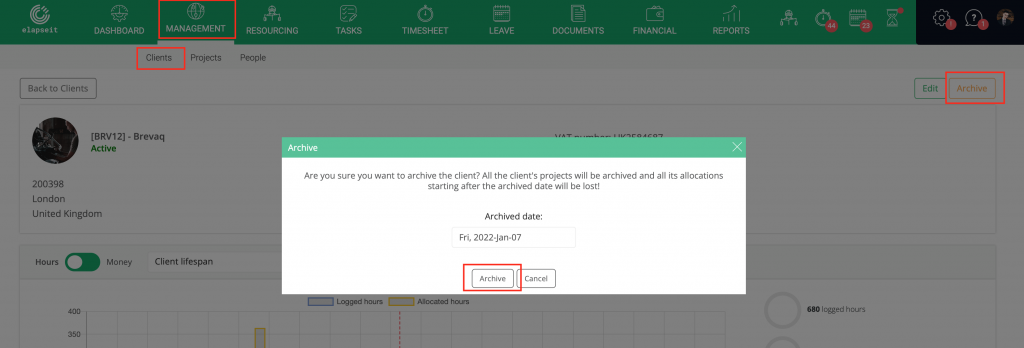
The archived clients aren’t visible in the default Management/Client list, but if you want to see them just check the checkbox for “Include archived”, an they will be shown in the list.
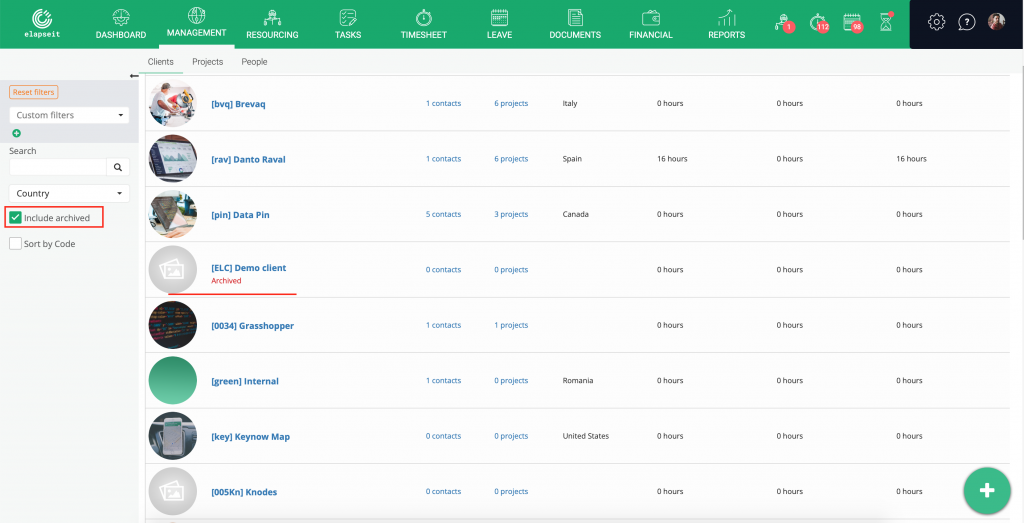
Delete a Client
To be able to delete a project, you need to archive it first:
- Go to “Management” section.
- Click on “Clients”.
- Use the “Search” box from left sidebar to find the Client you want to delete.
- Click on the Client, to open the page so you can edit it.
- Archive the Client first, choosing the date and considering that all the projects, with their allocations, after the archiving date, will be deleted.
- After the Client was archived, in the upper right side of your screen you will see the “Delete” button.
- Click on the on “Delete”.
- All the data related to the Client will be deleted. Only the invoices will remain.